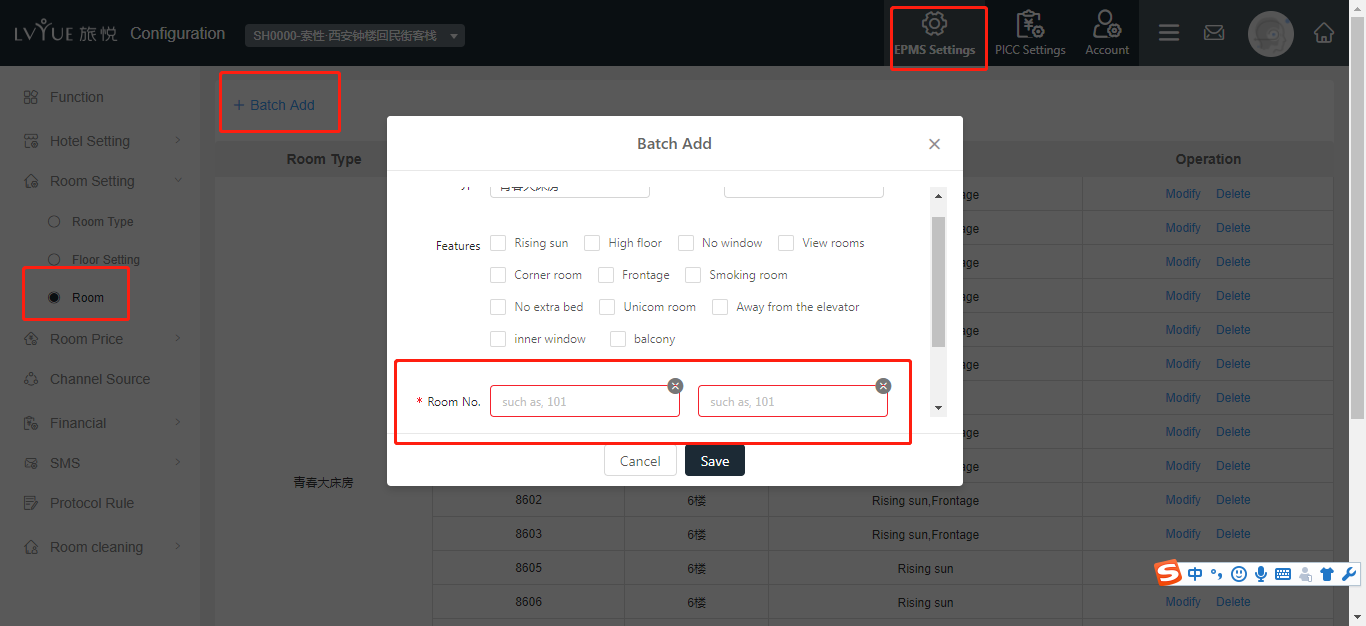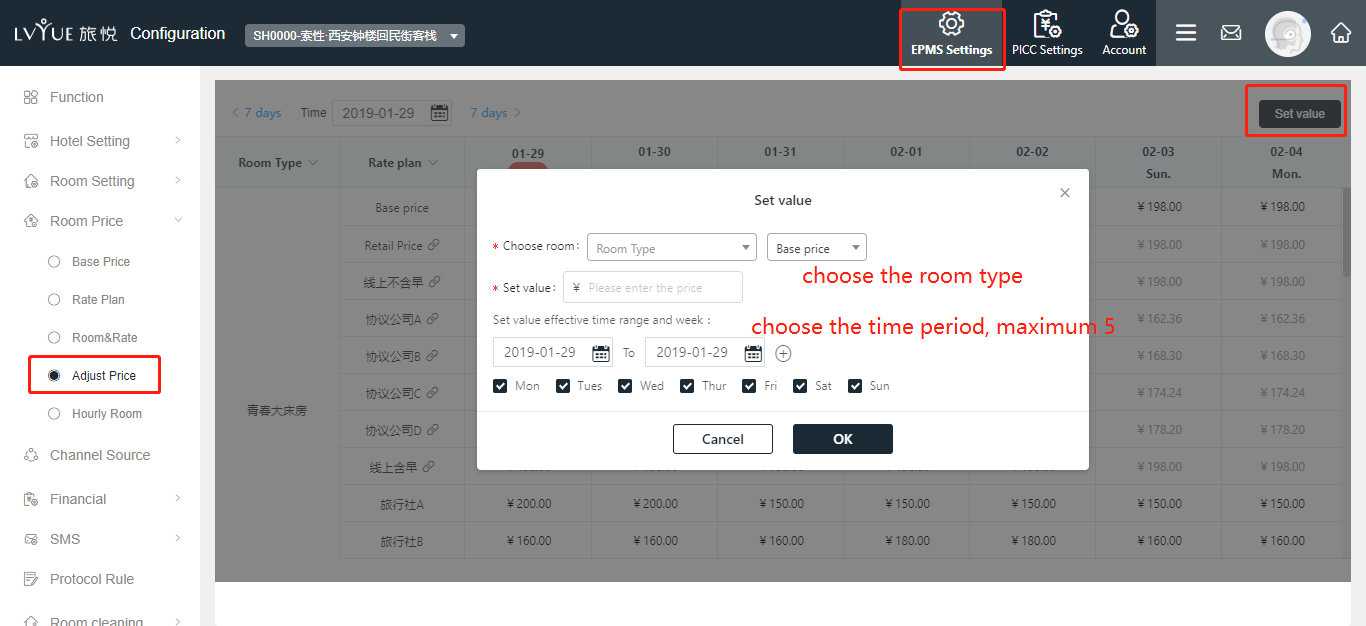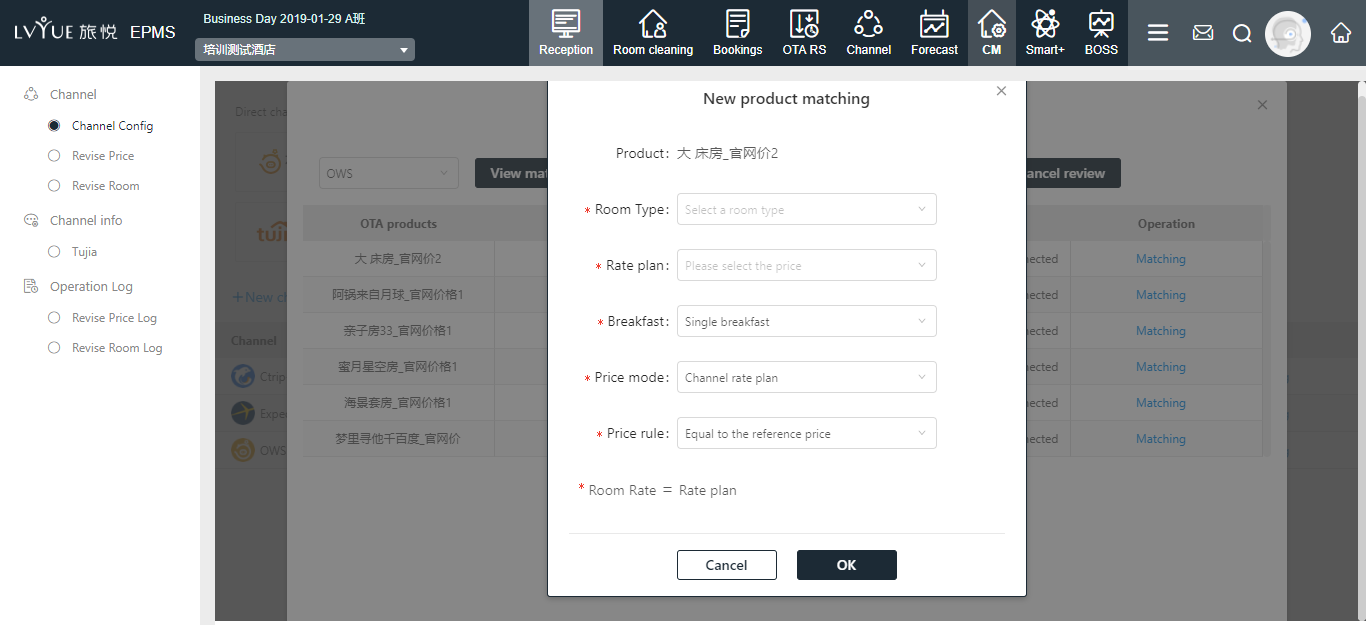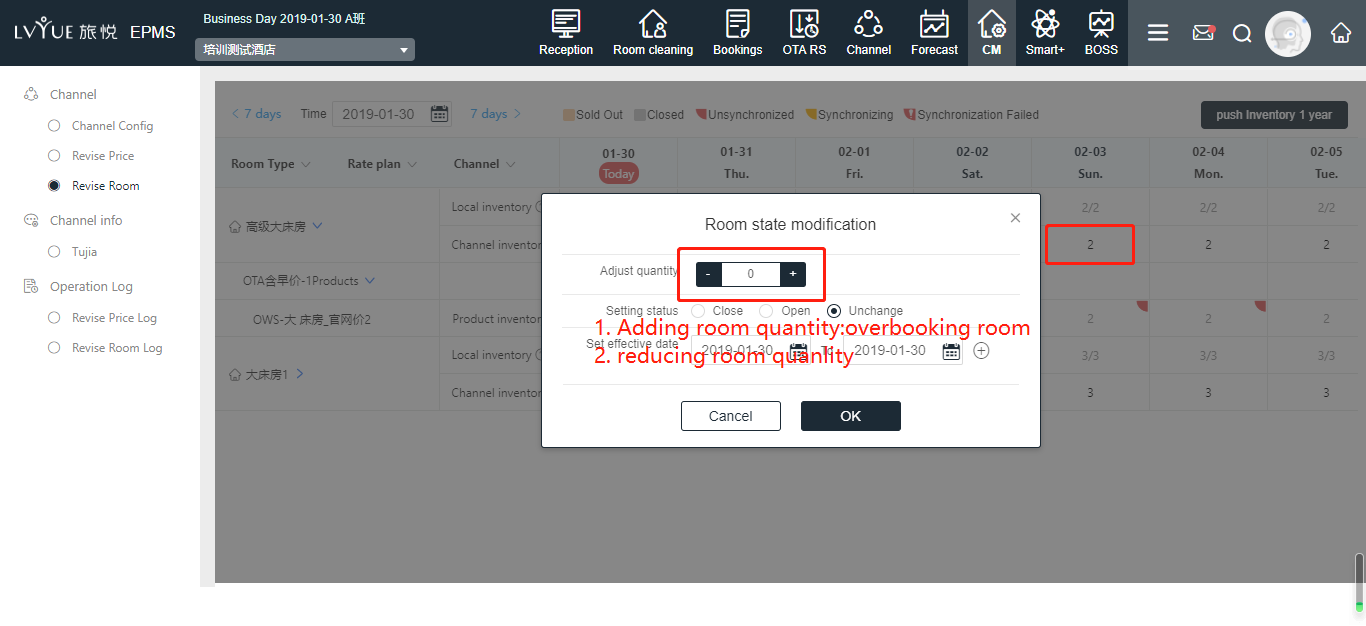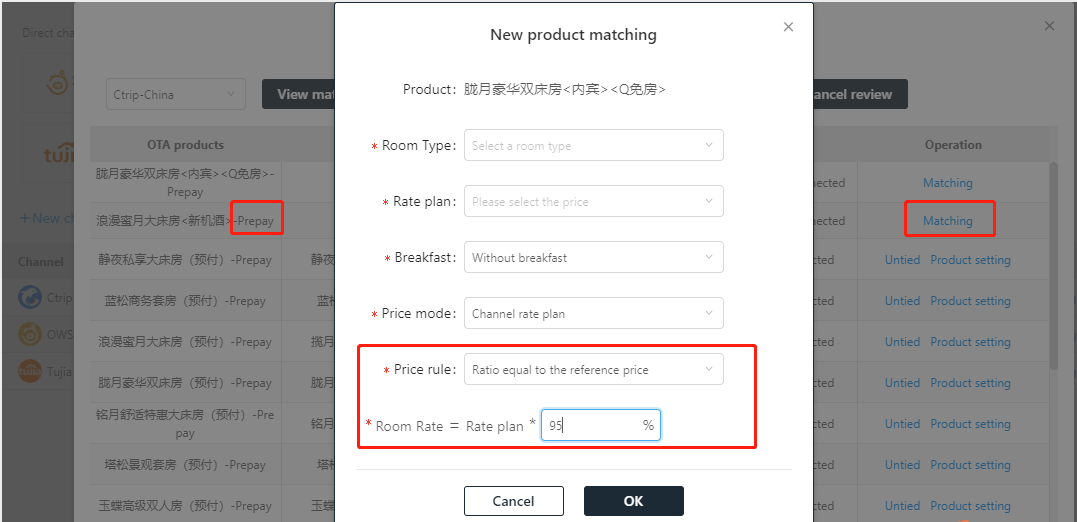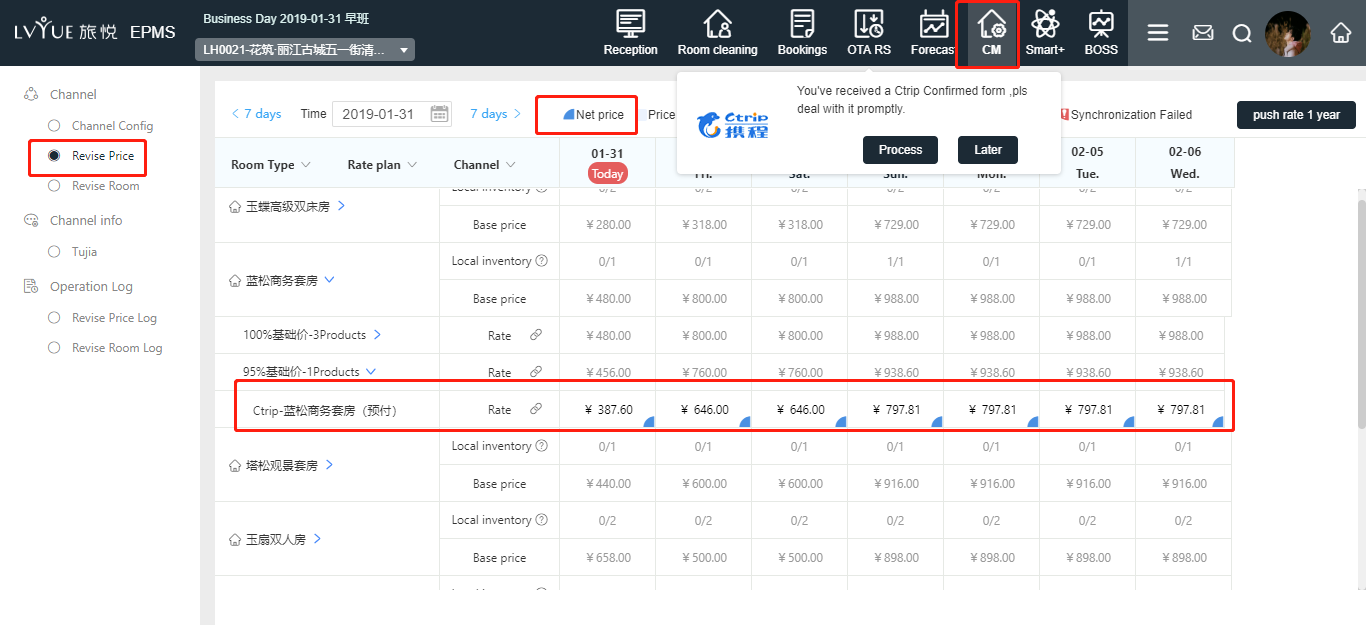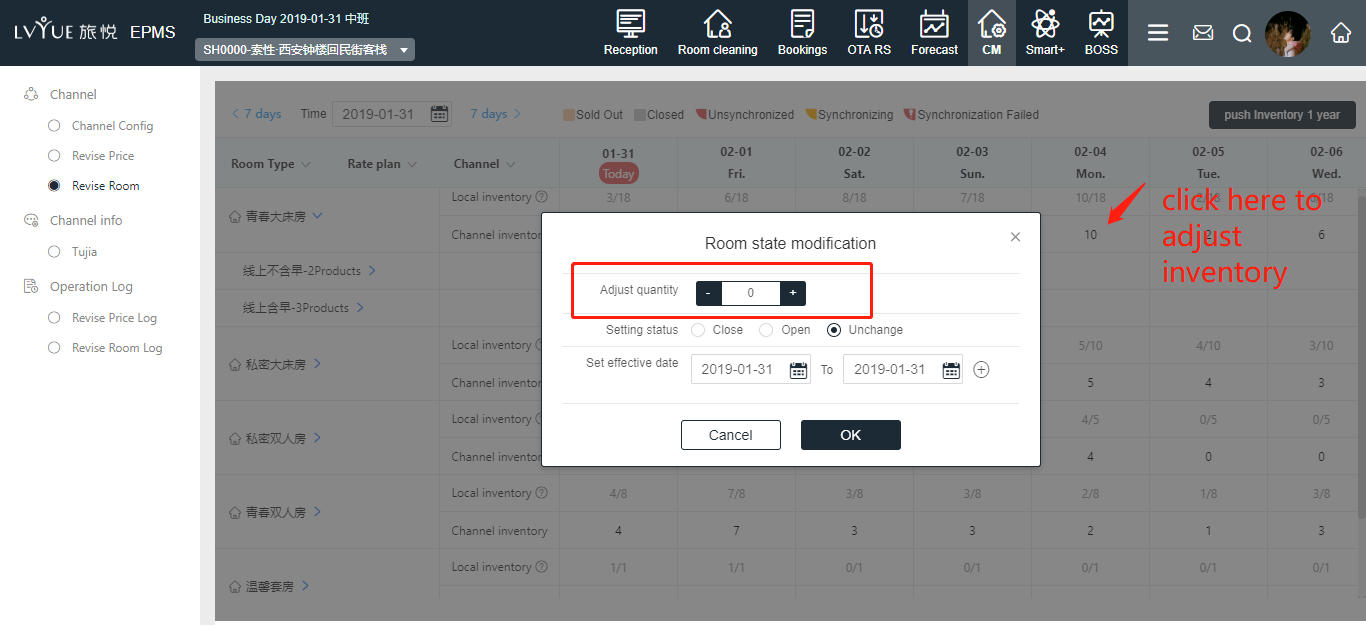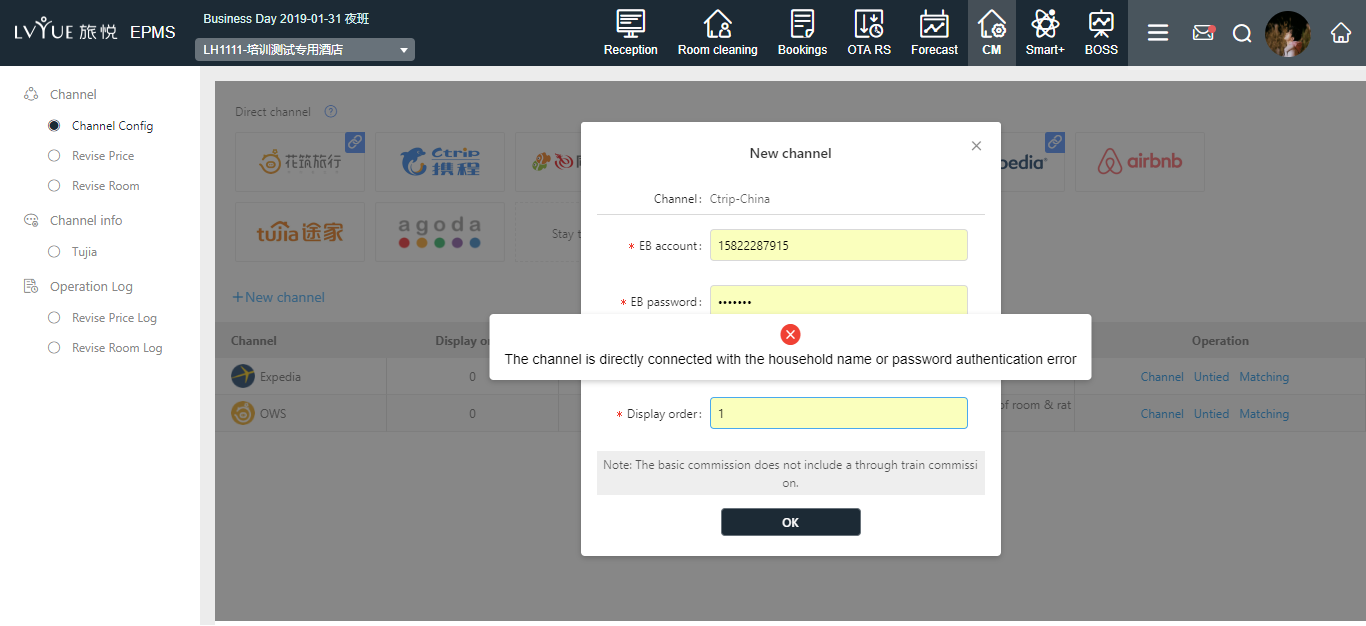1. CM introduction
CM: Channel Management. This manual mainly aims at the configuration of direct connection of channels and the adjustment and design of housing price after the direct connection goes online. This manual mainly guides the direct connection of OTA channels.
OTA channels mainly include: Floral travel (group official website), domestic ebooking, overseas Ctrip, Booking, Expedia, Airbnb, Tujia and Agoda (soon to be launched).
The above channels that have cooperated can be matched directly in XPMS according to the following operation instructions.
2. CM system configuration (Things to Know!!)
2.1. Create new room type and new room
2.1.1. Create new room type
When using CM for the first time, make sure the hotel has available rooms. If the hotel has not open yet, you need to find the EPMS Settings - room Settings - room management in the "system configuration", and then click the "new room" button in the upper left corner, and enter the room information in the pop-up window and submit to create a new room.
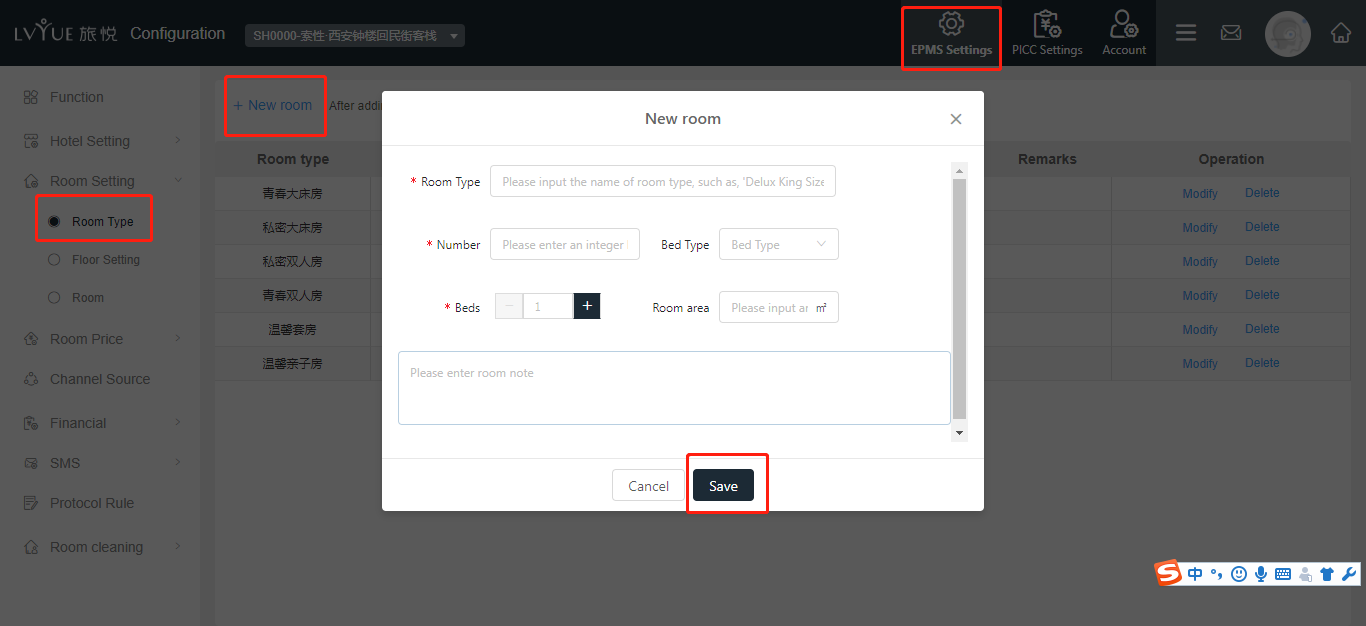
2.1.2. Create new room
In "system configuration", find EPMS Settings - room type Settings - room management, and then click the "batch add" button in the upper left corner, and enter the room number name in the pop-up window to set the specific room number for the room type.
2.2. Setting room base price
2.2.1. After room type and room was created, “room price - >Base price”. Click on each room type on the right side of the "Modify default price" button to set the basis room price. You can set effective date and price for daily price and floating price to each room type. We suggest set peak season’s price.(the base price is only used for generating the 365-day price after the first new room type and pushing the 366-day price to the direct connection channel every subsequent day).
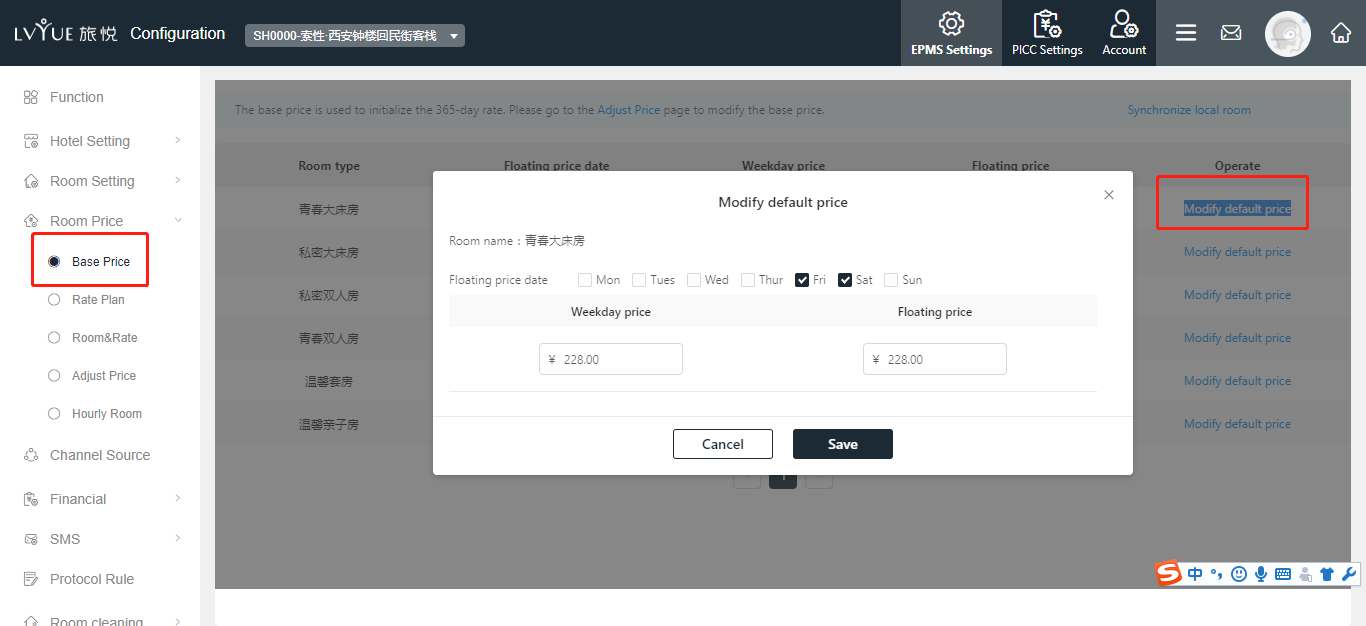
2.2.2. After set the base price can go to the "adjust price" page to set the base price of the price calendar.
2.3. Rate plan
2.3.1. There are five kinds of rate plans have been preset in the system 'room price -> rate plan', in which the market price will be associated with each room type by default. The free and self-use hotel will be used in the next step according to the actual situation. The system will automated adjust price according to breakfast include or not. Price adjustment rules: equal to the base price for all channel. Usually this mode does not need to be changed. Operation staff can choose “include breakfast” or “not include breakfast” by themselves.
2.3.2. If there are special price adjustment modes, rules and channels that need to be modified, staff can click the "modify" to adjust or click the "new rate plan" to add new room price. The manually rate plan can be modified and deleted. Also all the changes will be saved simultaneously once the rate plan has been modified.
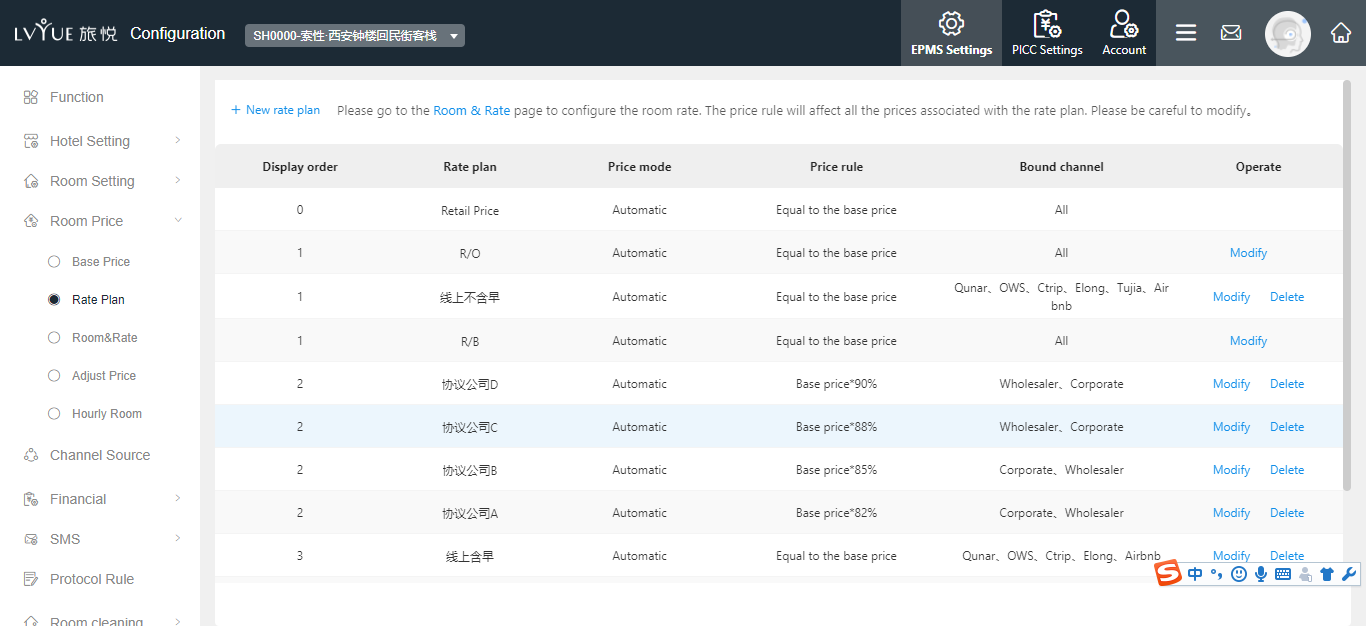
2.4. Room & Rate
2.4.1. Room & Rate is associating with existing room type and existing rate plan. Each room type will be automatically associated with market price by default. Market price = Base price. Other rate plans need to be configured manually, such as the breakfast include or not. If all channels have the same breakfast configuration, then you only need to finish one of them. After this step, all the price allocation has been completed.
Room price->room &rate, click “new room & rate”, you can find include “R/O” or “R/B”.
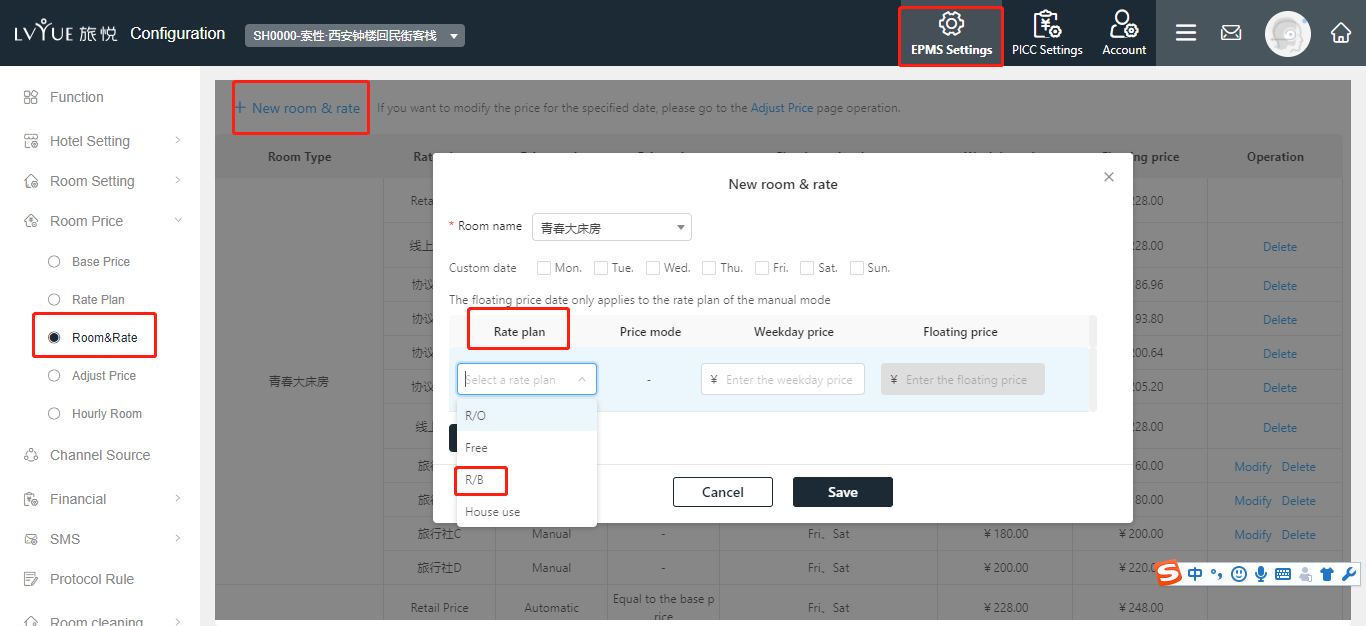
2.5. Adjust price
2.5.1. The price adjust page shows the base price calendar and the rate calendar for the rate plan for all rooms. If you need to adjust the base price or rate plan on a specified date, you can choose the date from the calendar to do the price adjustment. The rate plan of automatic price adjustment can only associate with the basic price. Once the basic price has been adjusted, the relevant rate plans will be adjust automatically. Be sure to configure the real price for one year. Once the direct connection is completed, the price will be displayed on external network.
2.5.2. If one of the room type of channel product is bounding to a rate plan (automatic price adjustment mode), once the rate plan has been changed, it will directly influent the price of the channel product. Therefore you need to be very careful when you adjust the price of your rate plan.
3. Floral travel direct connection method
3.1. Official website background
3.1.1. Pricing rule: XPMS – Ebooking(official website configuration) – pricing rule
New pricing rule: official price.
Number:0
Breakfast type: double breakfast, triple breakfast, no breakfast etc.
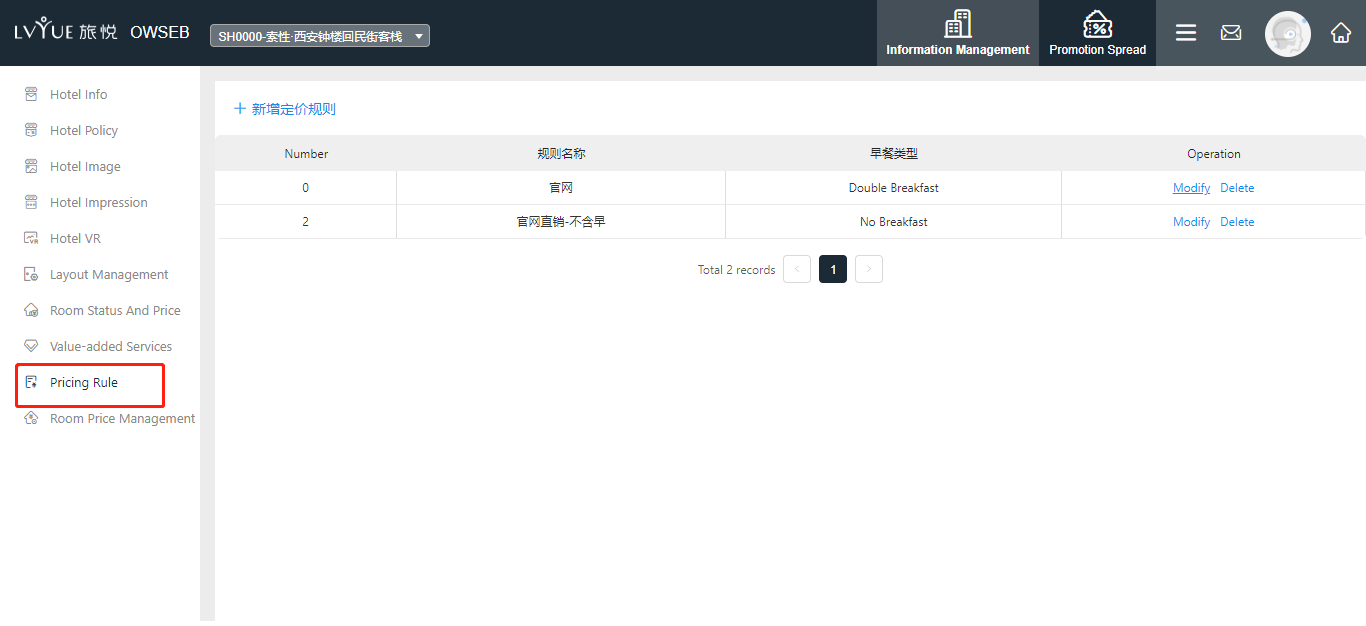
3.1.2. Room price management
Matching the related pricing rule with each room depends on breakfast type.
Add new room price – choose room type – pricing rule
3.2. Direct connection
3.2.1. EPMS(front desk management) – CM – Channel Config – New channel – Next – Commission: 0 – Display order:1
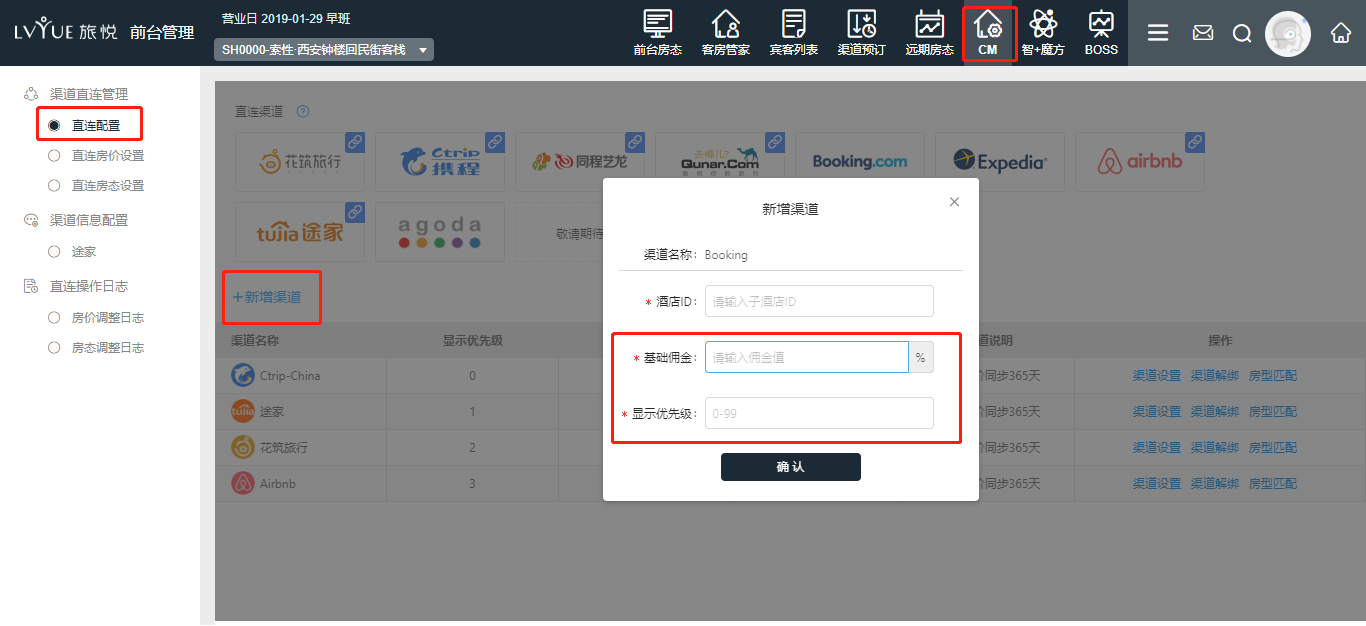
3.2.2. Click "matching", you can see all the channel products pushed by this channel, and click "product matching" after the channel products. Then click “matching”
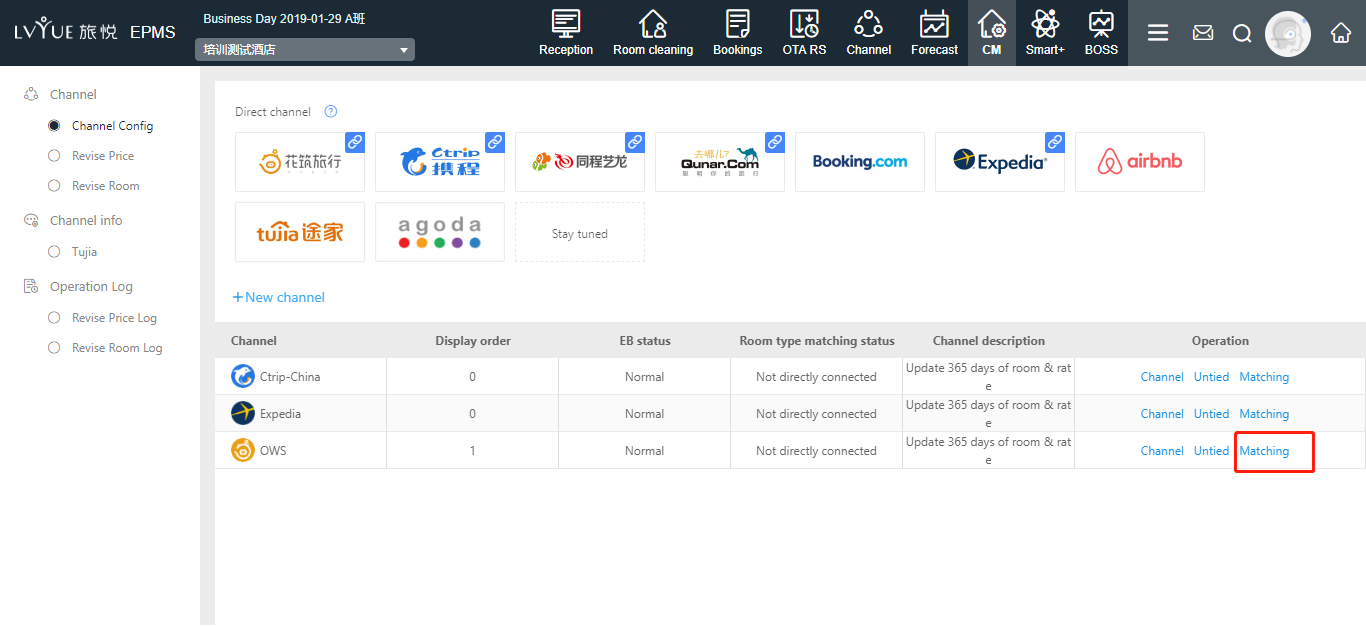
3.2.3. Then you can see a popup window, click right side”Matching”
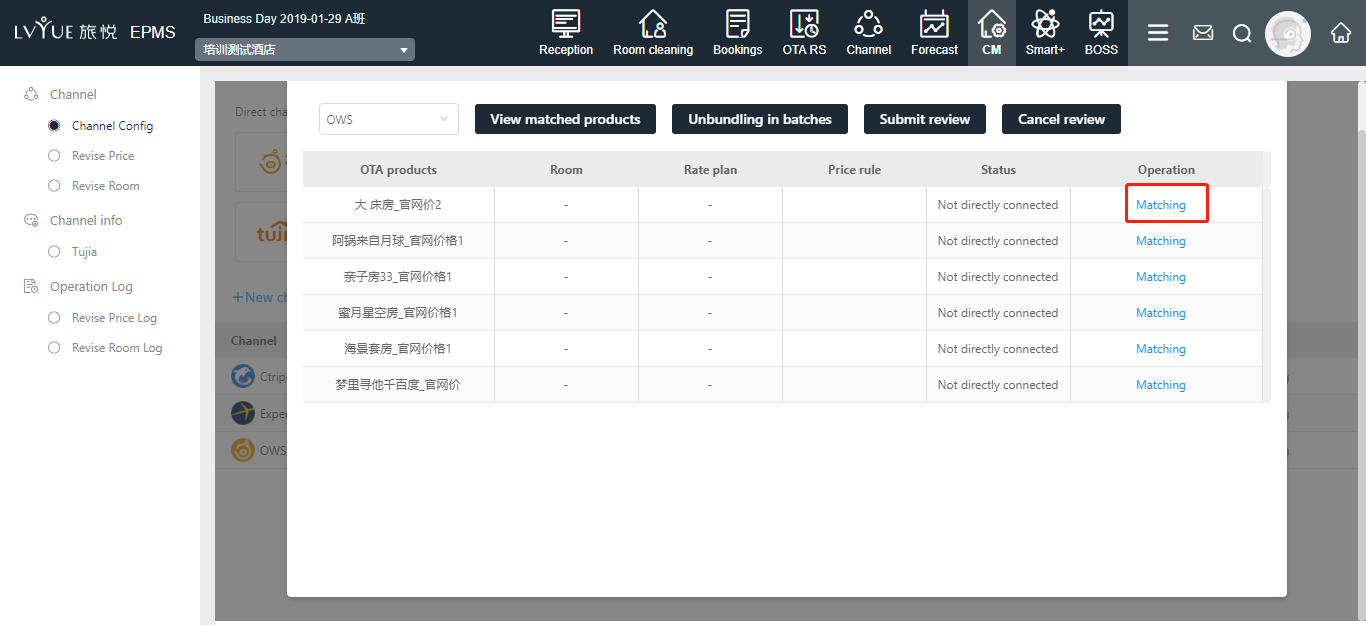
3.2.4. Rate plan: with breakfast/ single/double/three/four breakfast
Price mode: channel rate plan
Price rule: equal to the reference price
3.2.5. After setting the matching, click "submit review", then the matched channel products will be submitted to the “switch” review platform in batches. After the approval of the operation staff, the products can be displayed for sale on the external network.
3.2.6. You can click “product setting” to modify the price rule.
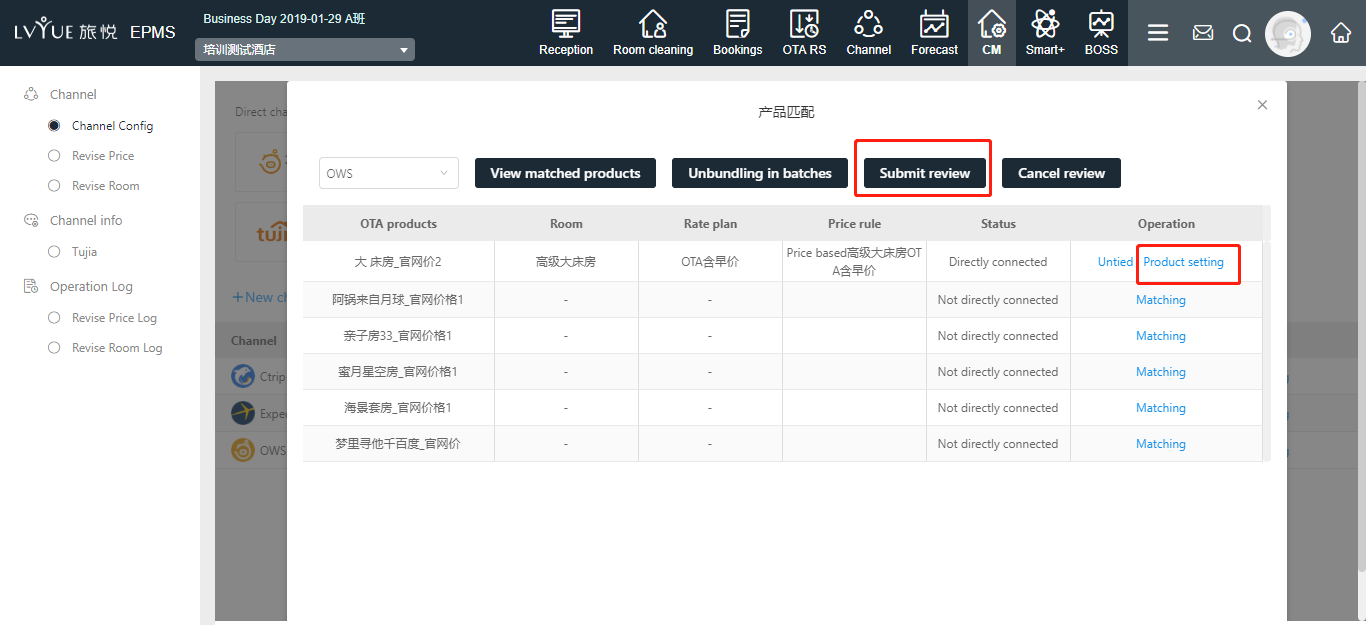
3.3. Direct connecting room rate channel
3.3.1. Direct connecting page shows current real channel price. 7 days room rates will be displayed on each page. You can check room rate for specific date through changing date.
3.3.2. The room price page shows the actual inventory and base price. Then Click the room type that you can see the rate plan associated with the room type; after click the rate plan you can see the channel room and prices matching the rate plan.
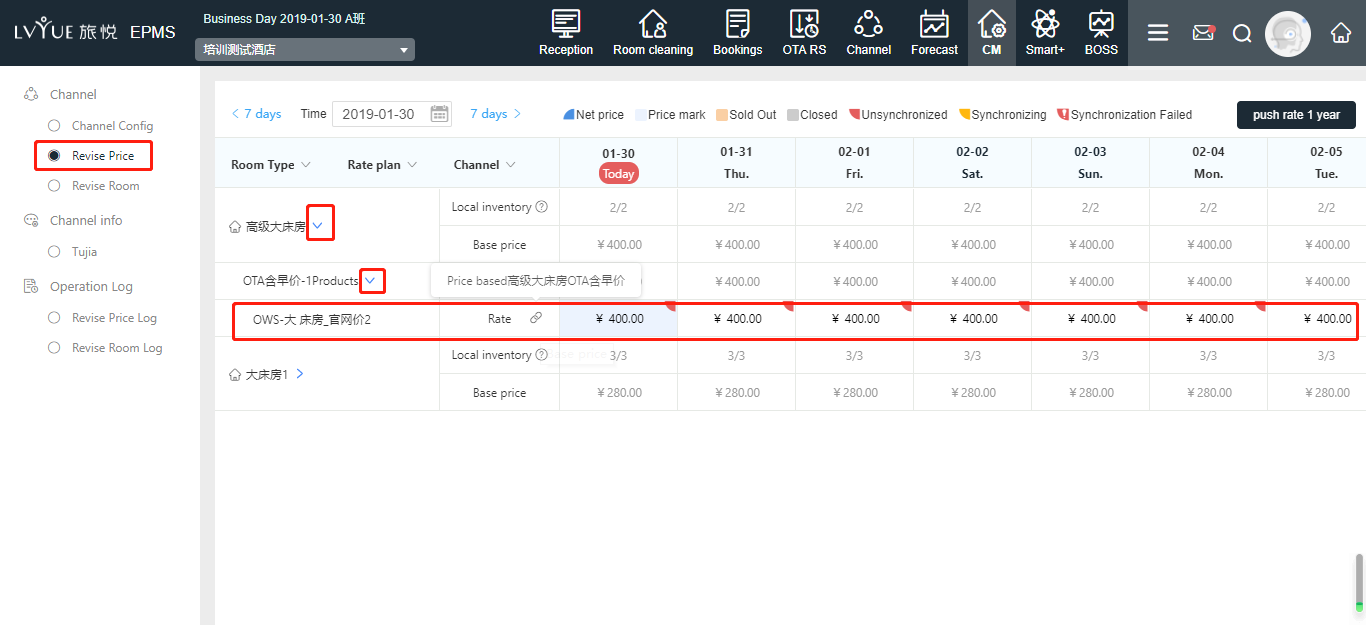
3.3.3. A single channel room rate can be manual modified. Click the price needs to be modified, and you can modify room rate in the popup window. The time period and effective week can be choose as well. If you want to modify all channel prices, you can go back to "system configuration room price – adjust price", modify the base price, and the prices of relevant channel products will change.
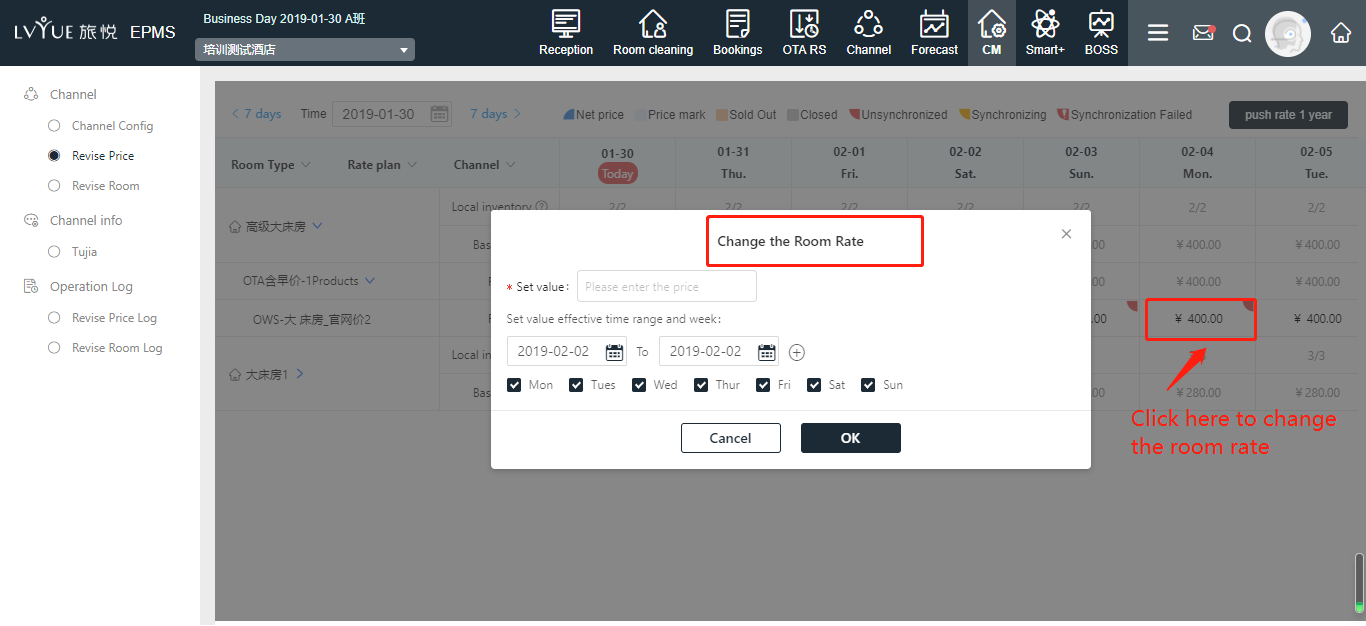
3.4. Revise Room
3.4.1. The page of revise room shows the real-time room state. 7 days room state will be displayed in each page. You can view the specific room state by modifying the date.
3.4.2. The page of review room shows real-time room inventory and channel room inventory. Click the room type you can see the rate plan and channel room inventory.
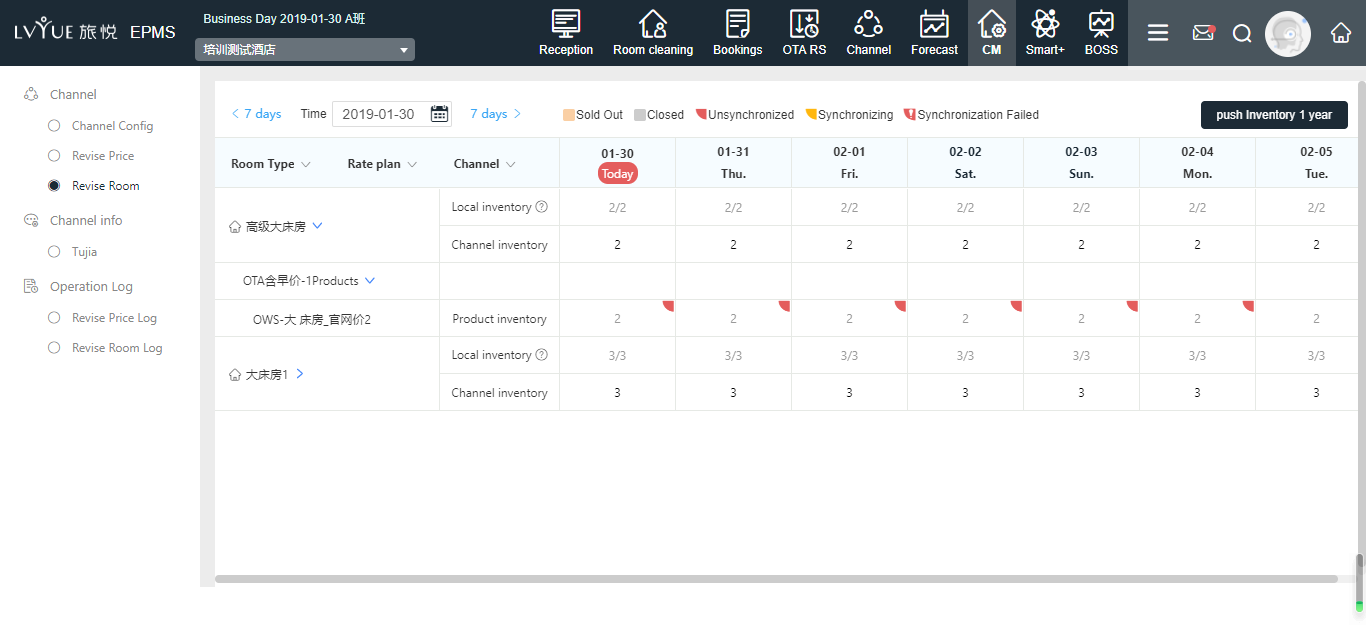
3.4.3. When you modify the channel room inventory, all the channel room inventory can be modified in the same time.
4. Ctrip (oversea)direct connection\
**You need to contact local BD to complete the authority for you in Ctrip side before start to do direct connection. After the authority was done, you can start direct connection according to the procedure as below:
4.1 Direct connection
4.1.1. “EPMS front office management – CM – Channel – Channel Config – new channel”, click “Ctrip – China – Next”, input EB account, EB password, commission (15/12/10/8), display order(2) and submit. All the information are accountable to prepay commission of hotel and Ctrip. Account and password can be reset in Ctrip EBK background.
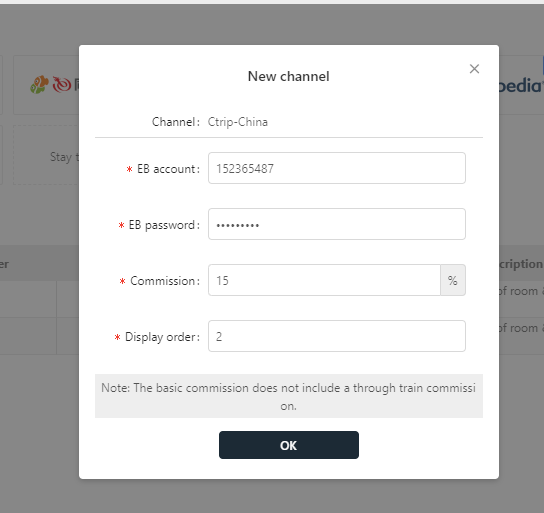
4.1.2. The you can click “matching”, you can see all the rooms from Ctrip channel.

4.1.3. In order to prevent the price of Flora higher than Ctrip, the adjustment rules of cash pay and prepay are different.
Prepay: select the room type;
Rate plan: breakfast include or not, breakfast type according to the actual situation;
Price adjustment mode: automatic price adjustment;
Price adjustment rules: equal to the percentage of the rate plan, enter 95% and save.
Cash pay: select the room type;
Rate plan: breakfast include or not, breakfast type according to the actual situation;
Price adjustment mode: automatic price adjustment;
Price adjustment rules: equal to the rate plan, click save and save. Then mathc the channel products with local products.
4.1.4. After setting the matching relationship, click "submit ", and the channel products will be submitted to the “switch review platform” in batches. After the approval of the operation staff, the rooms will be displayed for sale on the external website.
4.1.5. If you want to adjust price adjustment rule of channel product, please click “product setting” to modify.
4.2. Resive price
4.2.1. You can find the real-time room price in revise price page. There are 7 days room rate on each page. You can find the room price on every specific day.
4.2.2. The revise price page shows actual room inventory and base price. Click room type you can see the rate plan. Then click rate plan you can find the channel and price.
4.2.3. Channel room rate can be manually modified separately. If you want to modify all channel prices, you can go back to "system configuration – room price – adjust price" to modify the base price and the prices of relevant channel products will be changed.
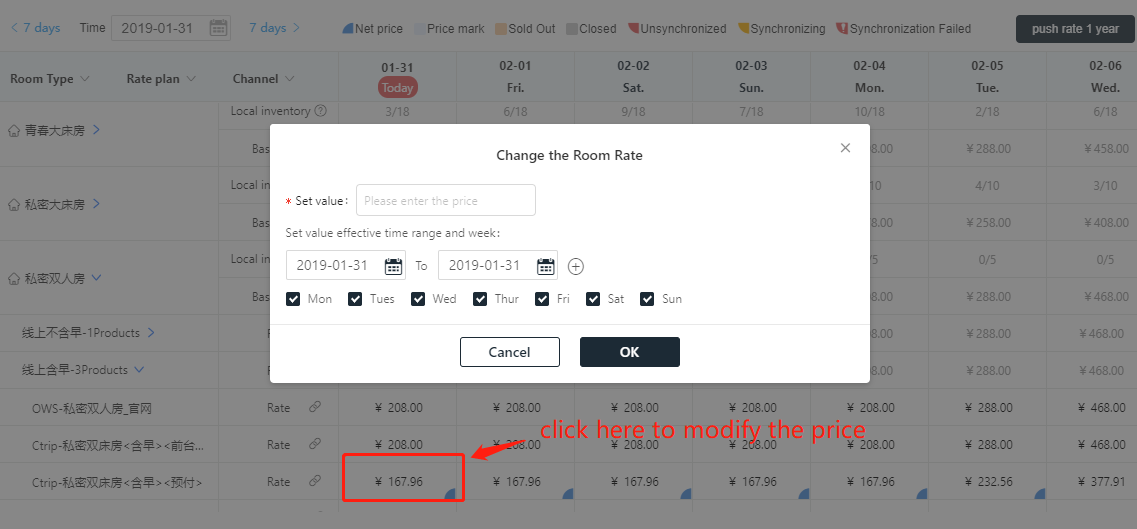
4.3. Revise room
4.3.1. You can find real-time room situation in revise room page. There are 7 days room rate on each page. You can find the room price on every specific day.
4.3.2. The revise room page shows actual room inventory and room situation. Click room type you can see the rate plan. Then click rate plan you can find the channel and inventory.
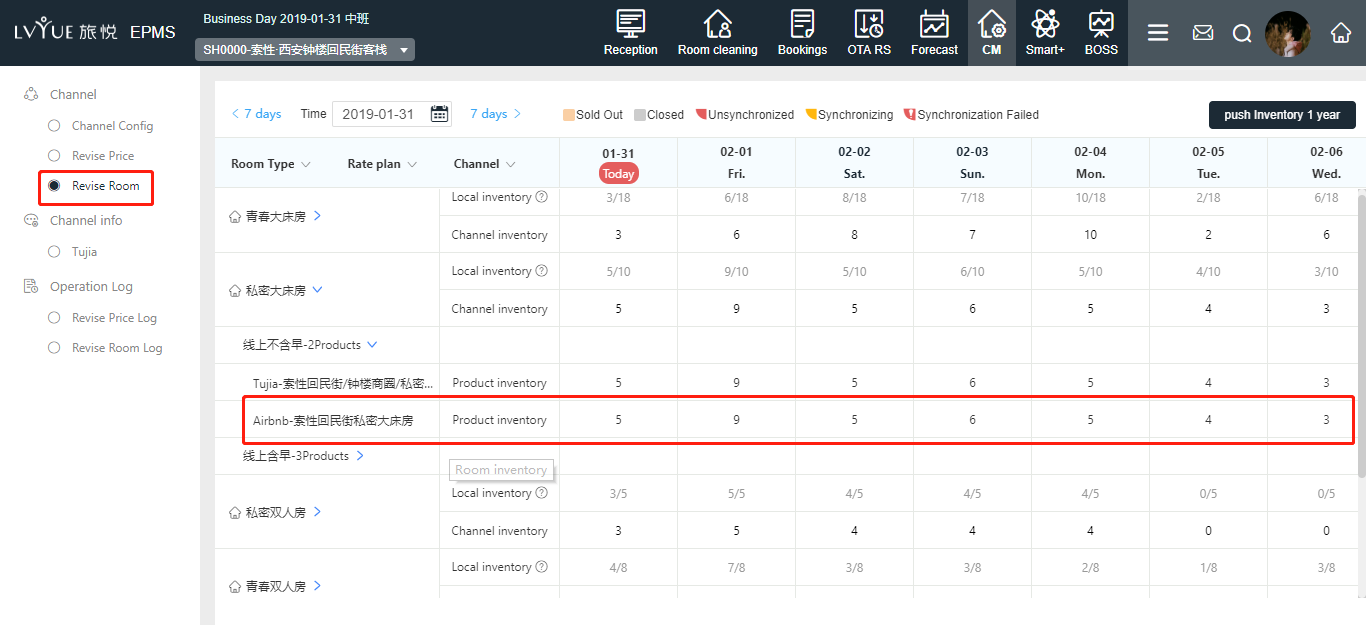
4.3.3. You can adjust the inventory from all channel. It is also possible to adjust the channel inventory of a channel separately, which only works for a single channel.
5. Operation Log
5.1. Revise price log
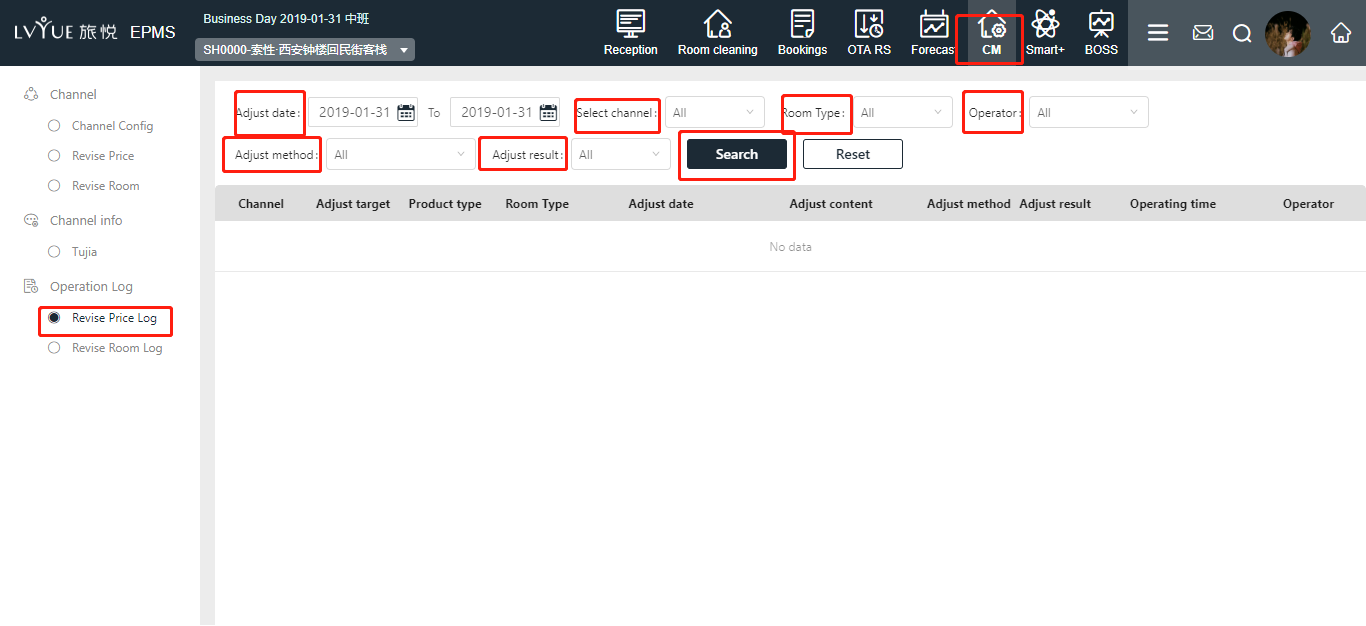
5.2. Revise room log
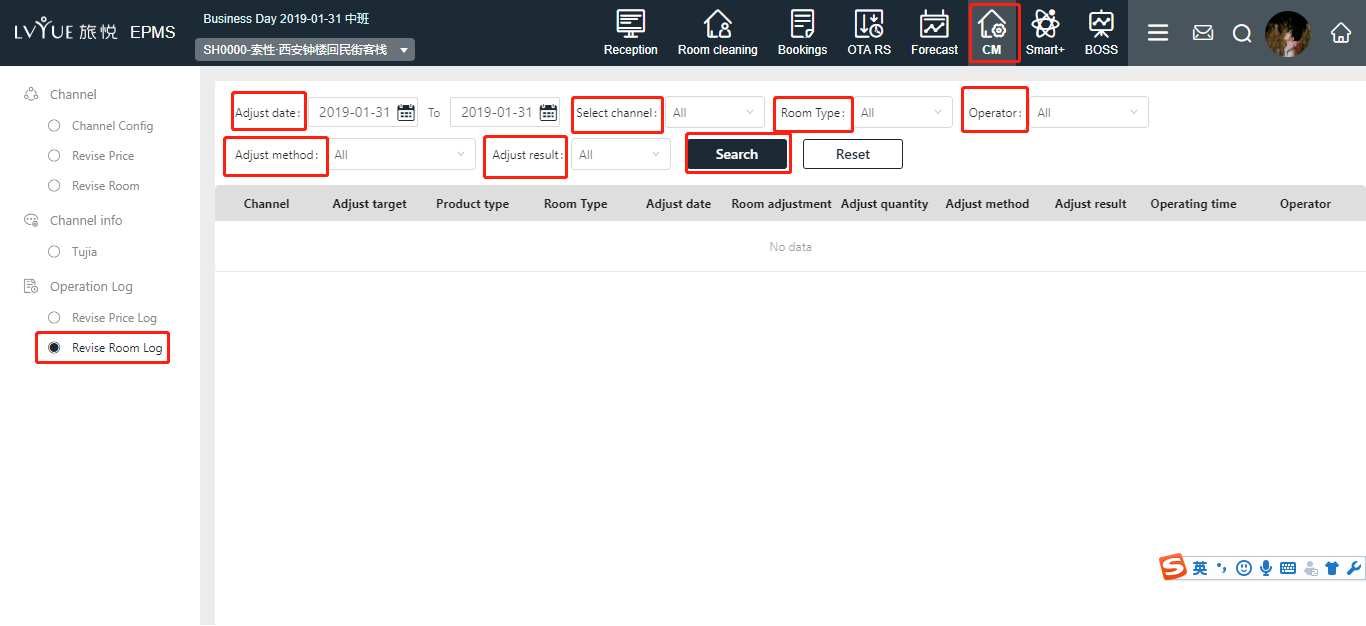
6. FAQ
6.1. Fail to channel account verification
Once you input Ctrip account and password, the popup window show “the channel is directly connected with the household name or password authentication error”. You can go to EBK background to find phone, text or connect with local Ctrip sales manager to find the password.
6.2. Fail to matchin
When you see fail to matching when you matched Ctrip direct connection. That means that account has been associated others PMS. You need to unbundle and direct connect again.
上一篇 花筑旅行(官网)直连&上线操作手册OWS(official website) direct connection instruction