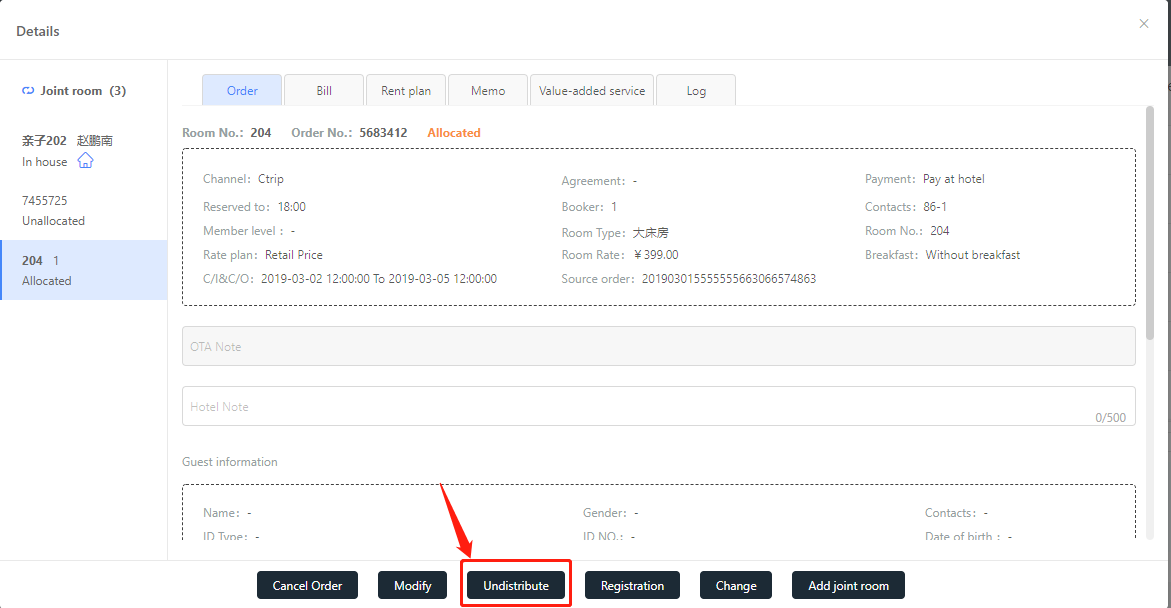I. New order
XPMS → Reception → New order
Select channel, agreement, payment and other basic information. New function: “Reserved to”. This function means hotel will keep the room till the time in “reserved to” (18:00 by default in system). Also hotel can change the default retention time from Configuration → Function → Retention time → Time setting. If guest has not check-in yet after retention time, “No Show” button will be coming out in the order page.
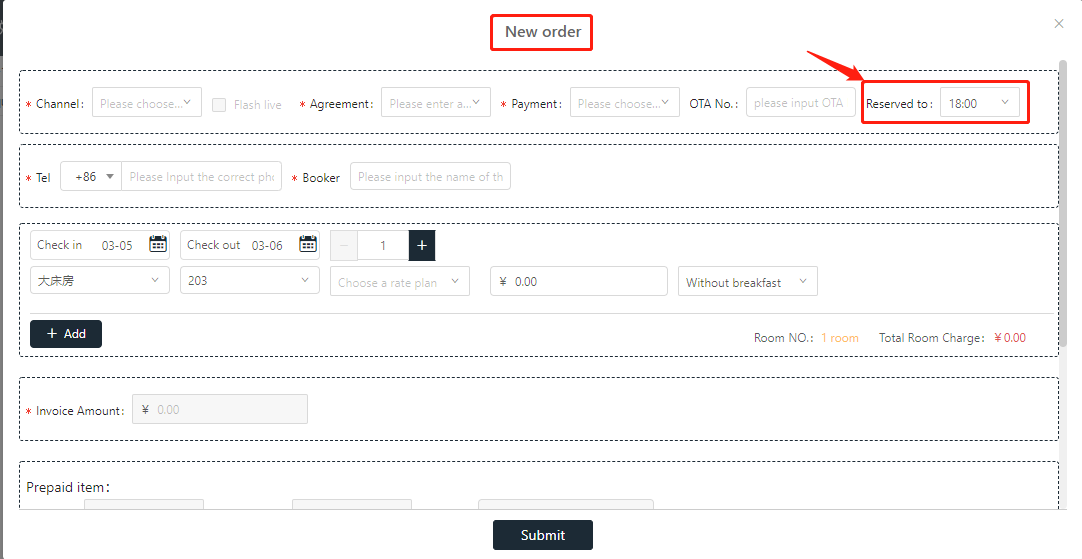
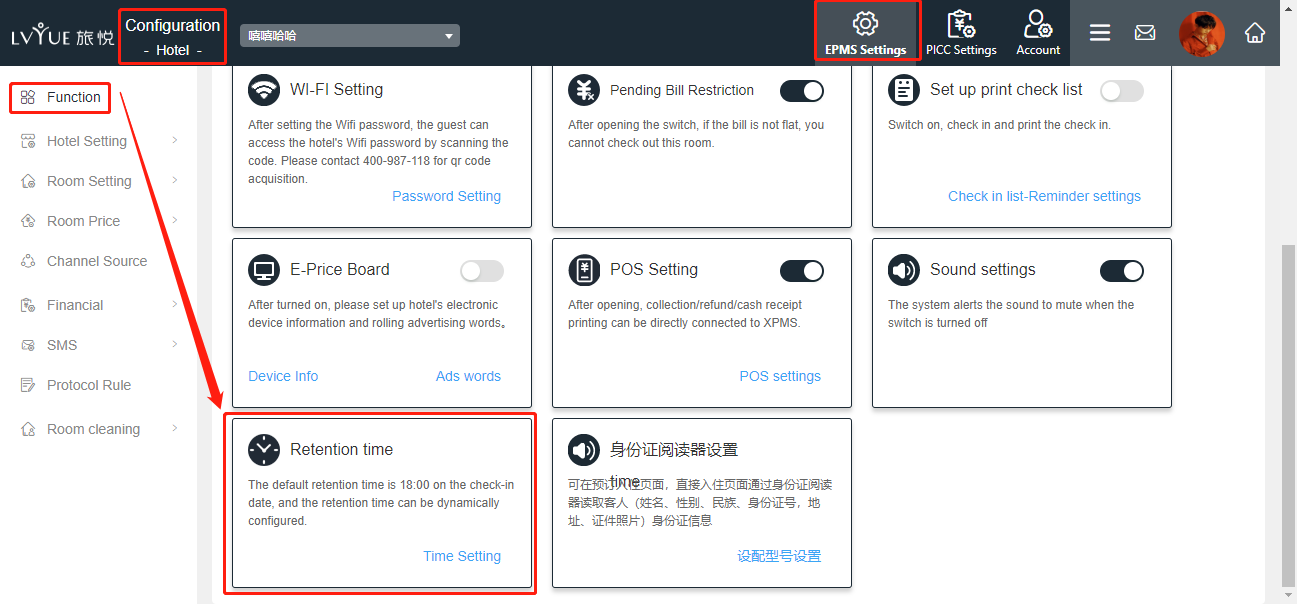
2. Hotel can check OWS member information (e.g. member level) through typing in reservation name and phone number.
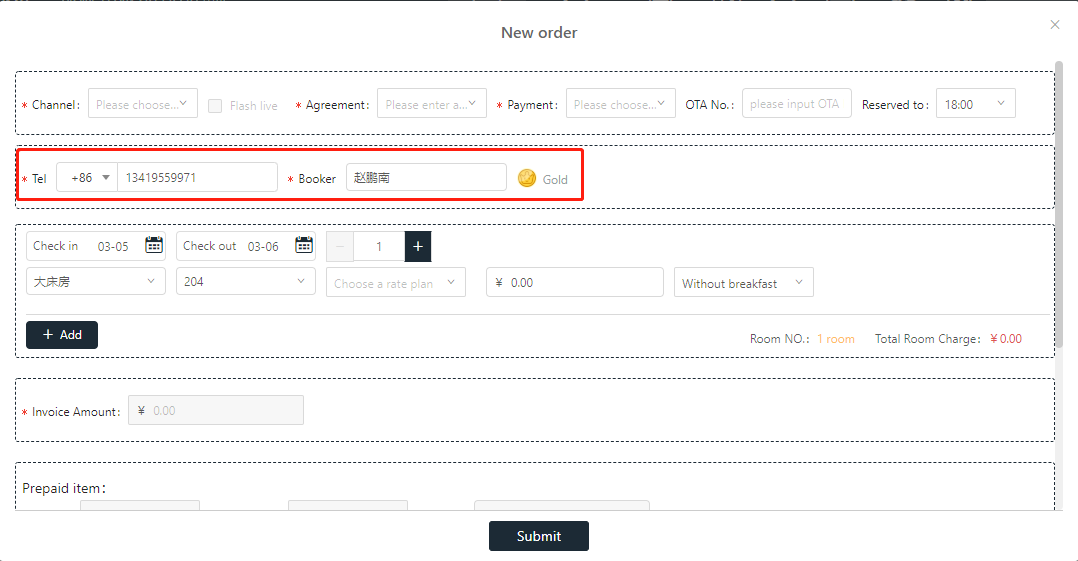
3. Select date, days, room type, room number, price and breakfast.
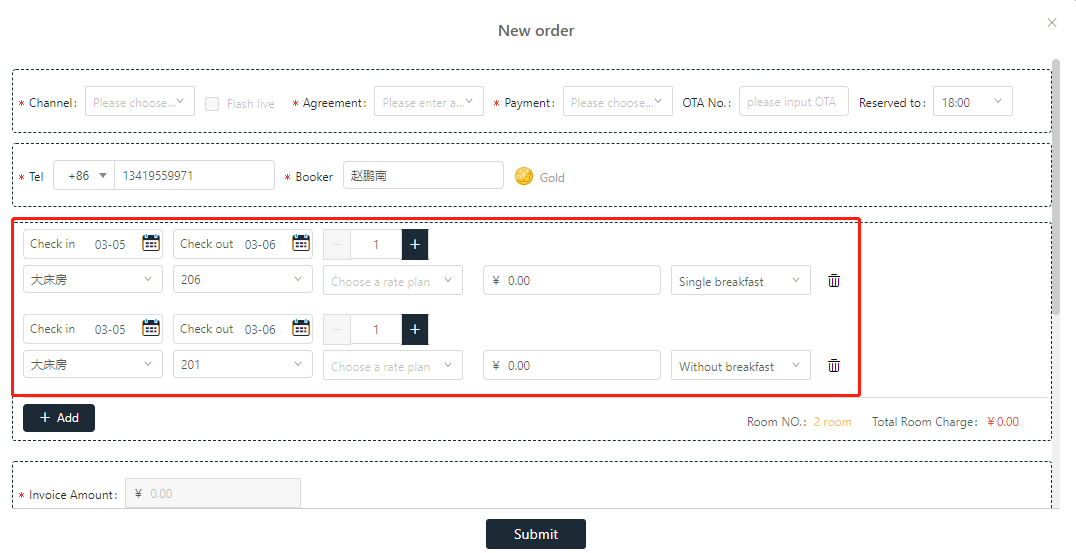
4. Hotel can change the room rate as well. Click the room rate → modify the rate in drop-down window for each date.
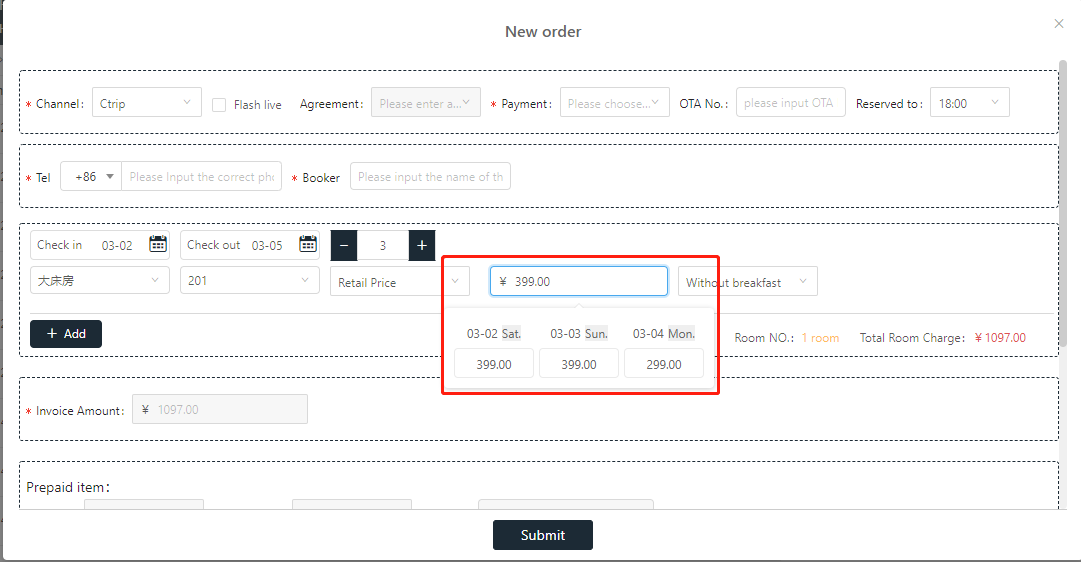
5. Collect deposit (Not mandatory): after you submit the order, deposit will be accounted to room bill. Deposit will be shown in registration page.
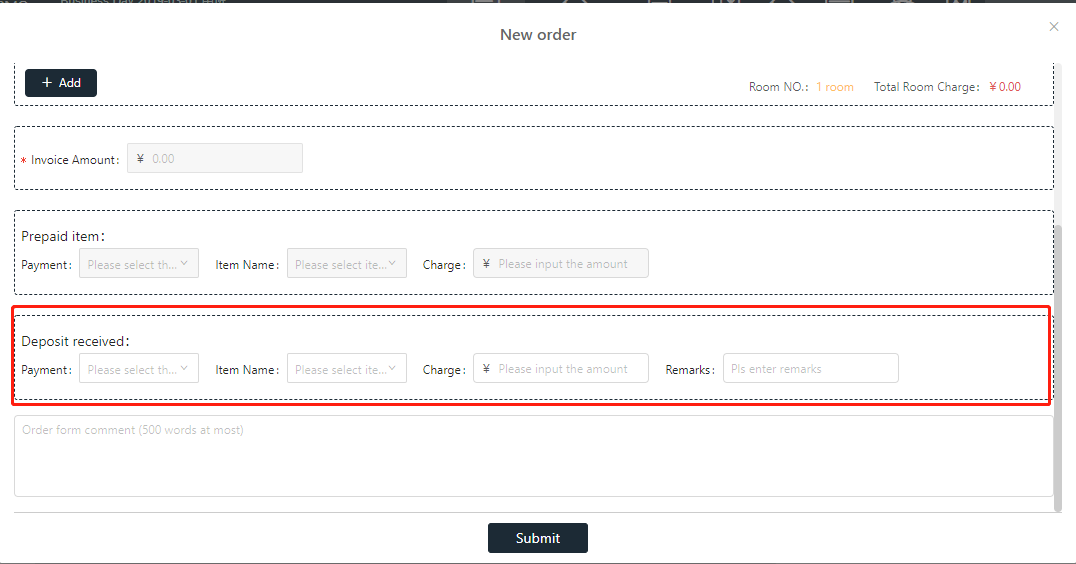
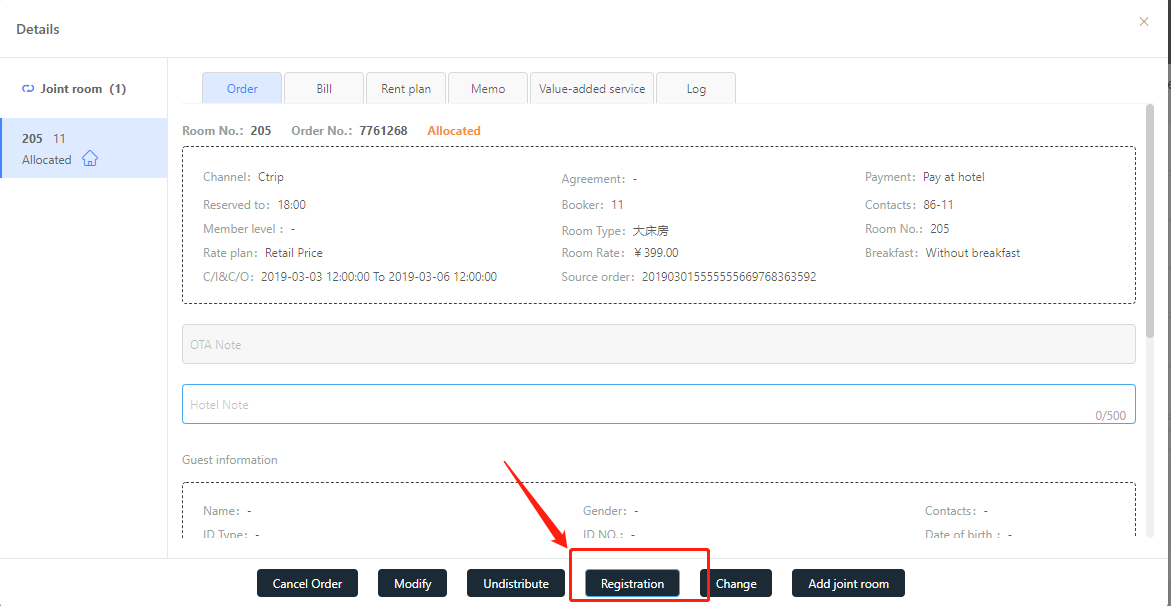
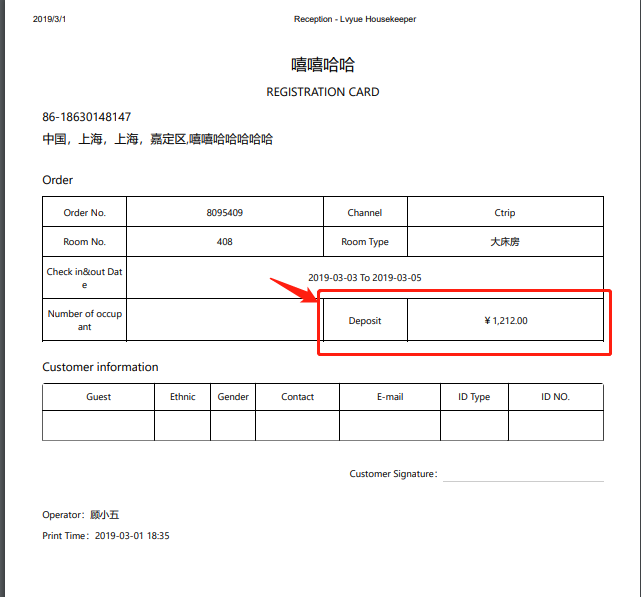
6. Flash live (Ctrip): Ctrip will afford the deposit. When you put Ctrip order (flash live) into system.
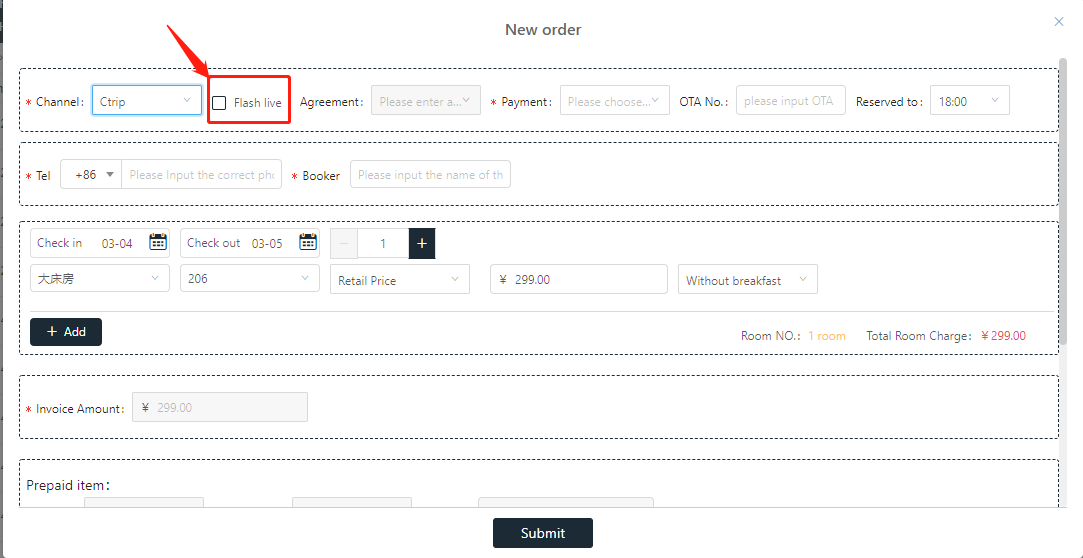
II. Order detail
1. 3 ways to check your order
A. Now or forward
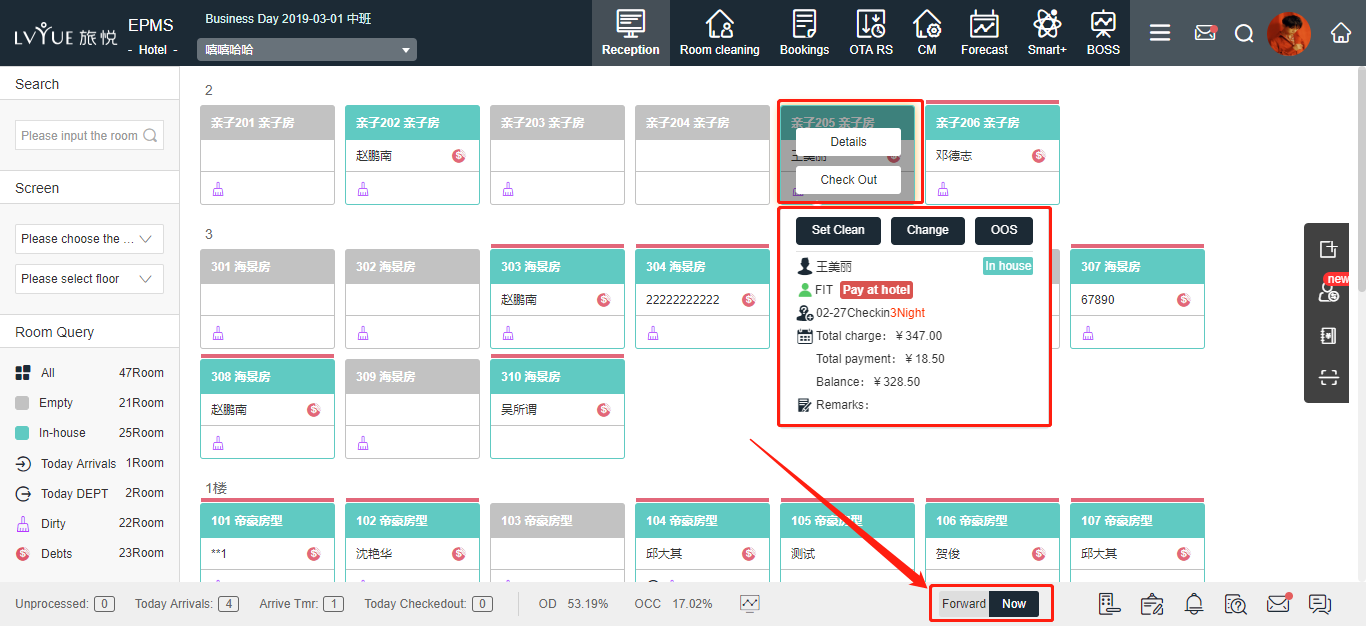
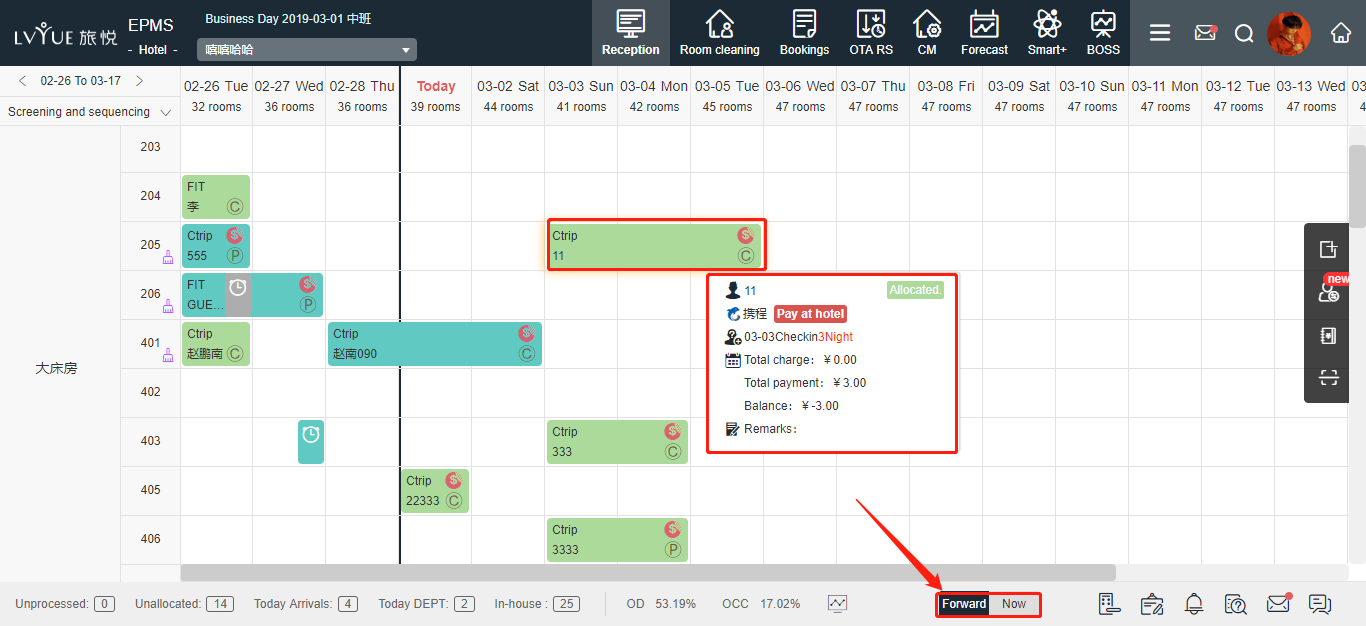
B. Quick Entry
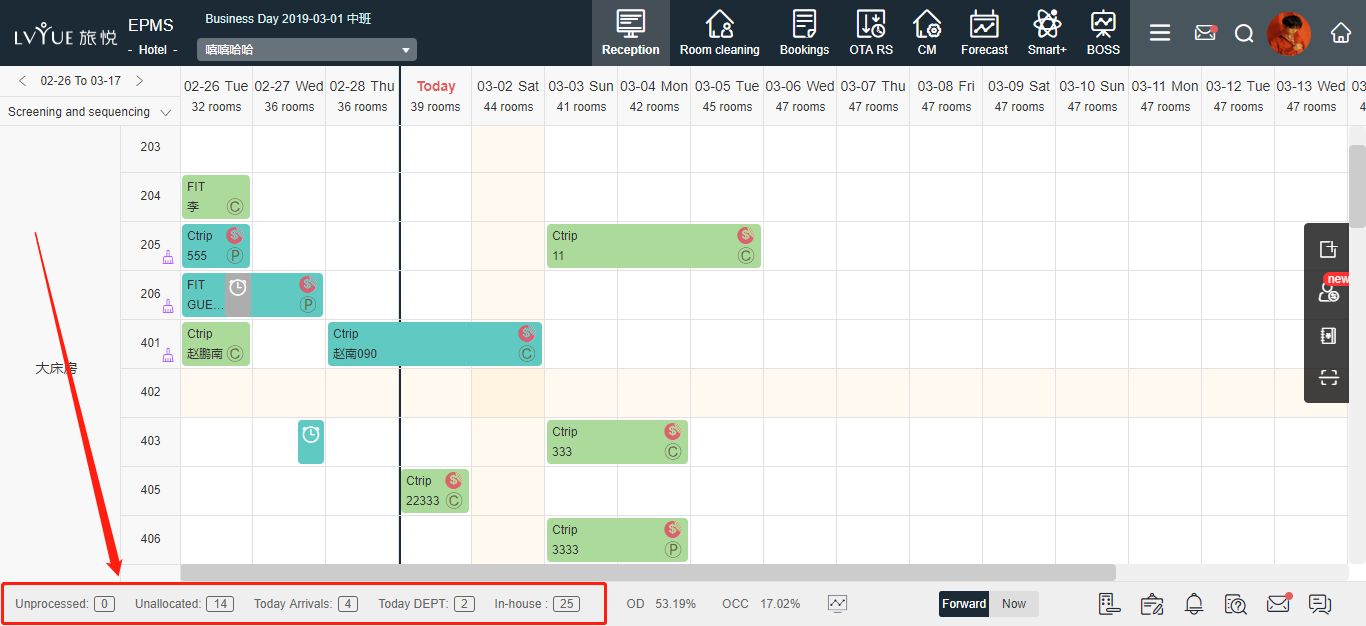
C. Booking
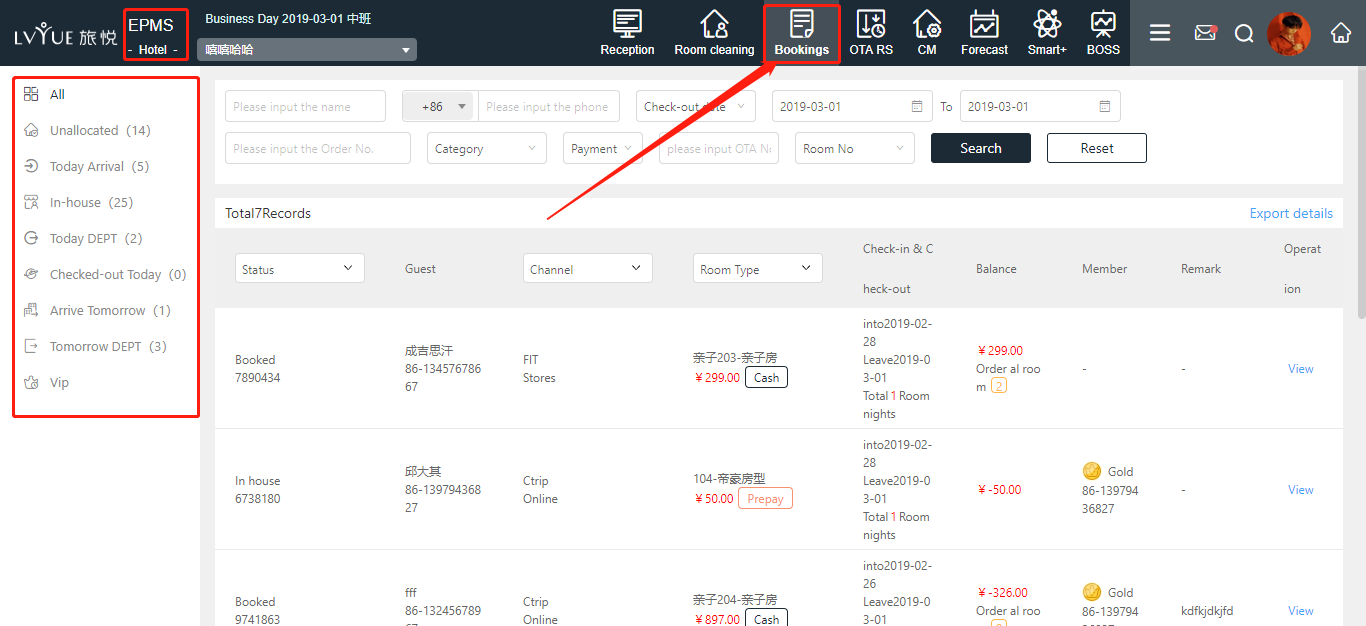
2. Order detail: Joint room area, order kernel module area, button area.
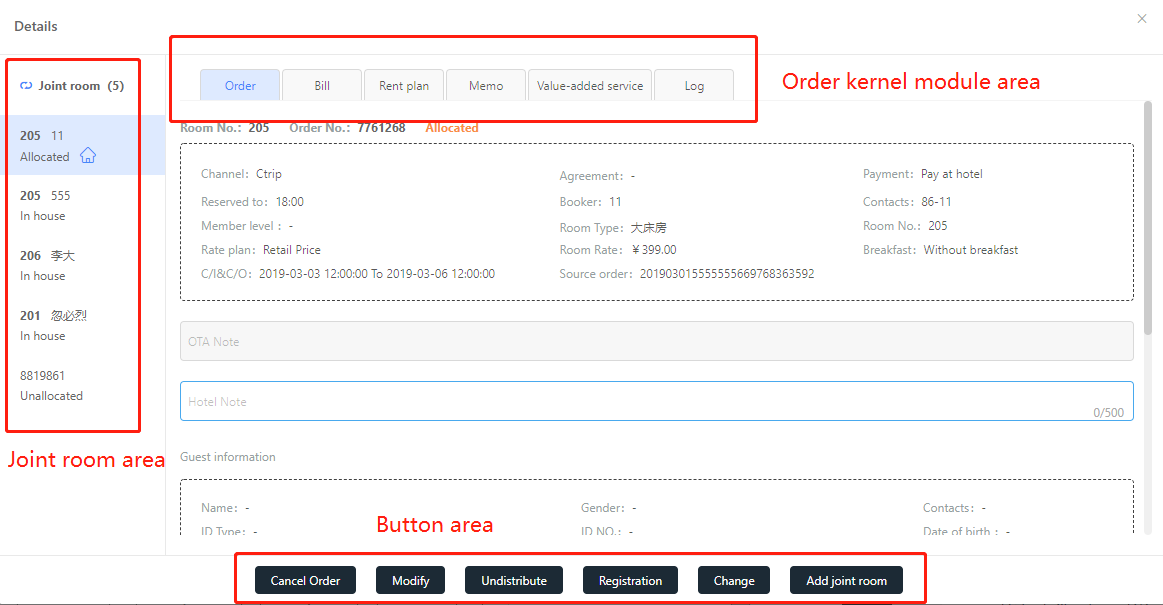
3. Joint room
Joint room list, release room, set master room, batch distribution, batch check-in, print registration, add joint room, check joint room bill and so on. Also, you can check every single room by clicking the room.
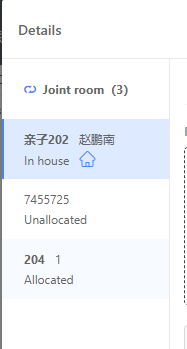
4. Check channel order
Hotel can click the channel order number to find channel order detail.
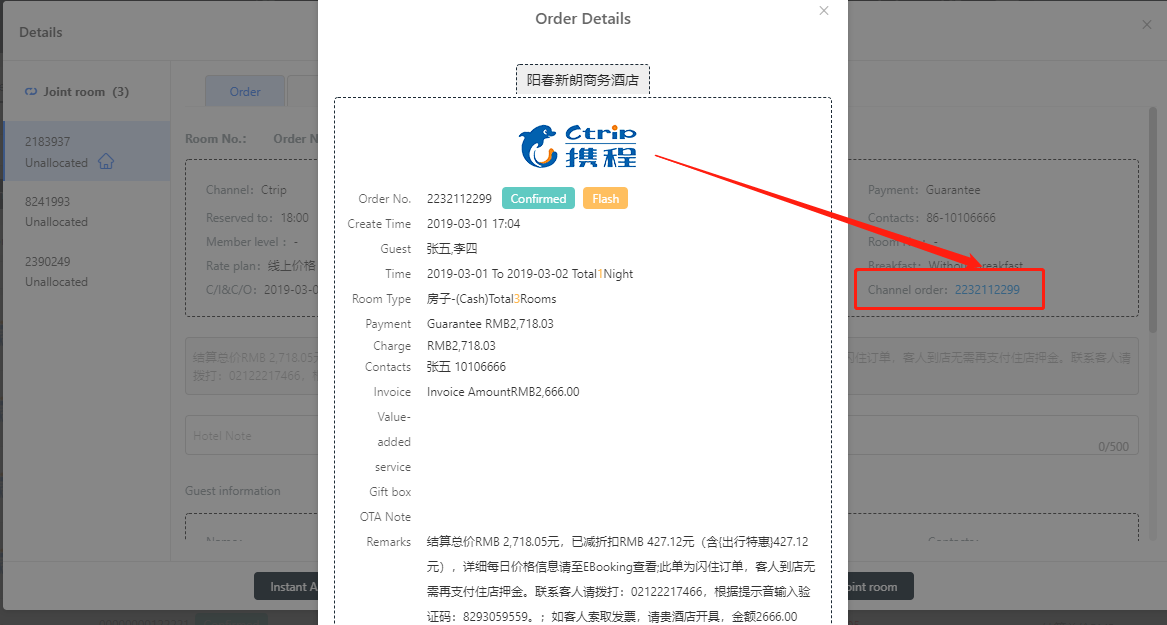
5. Undistribute room