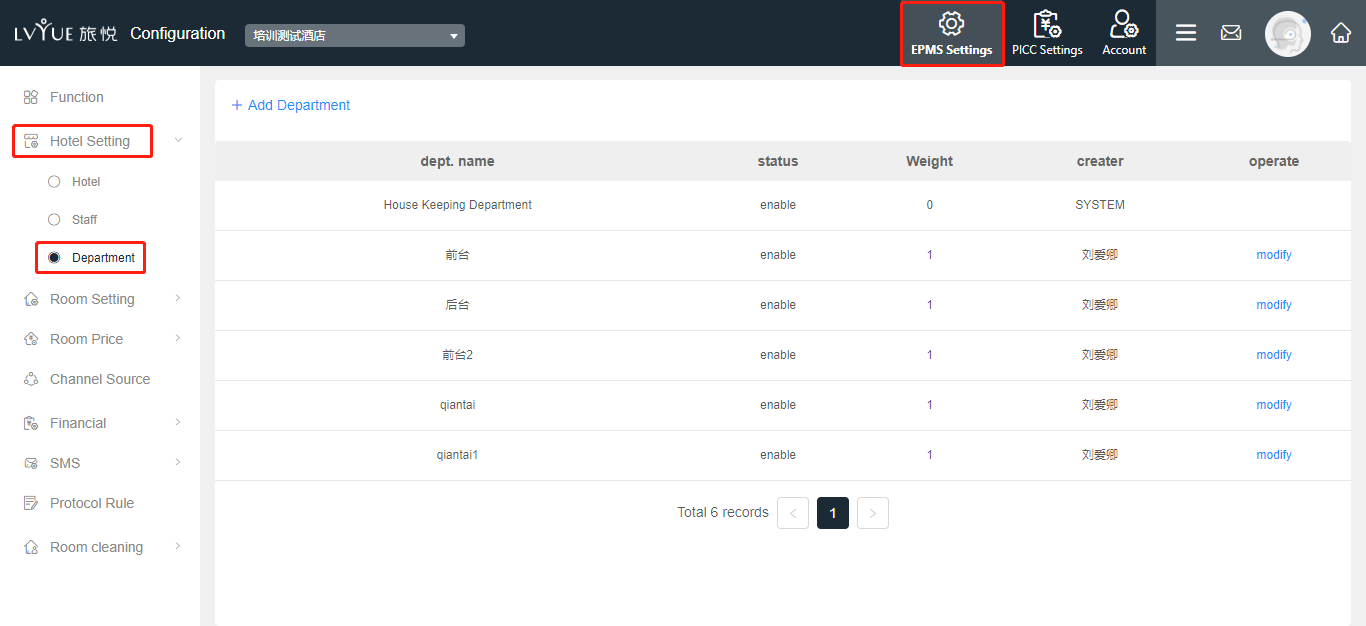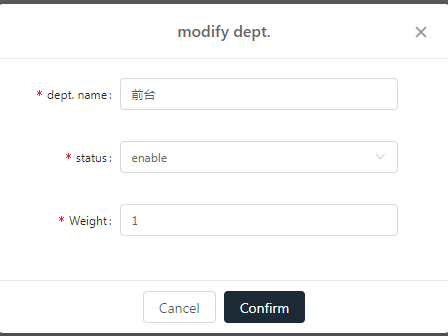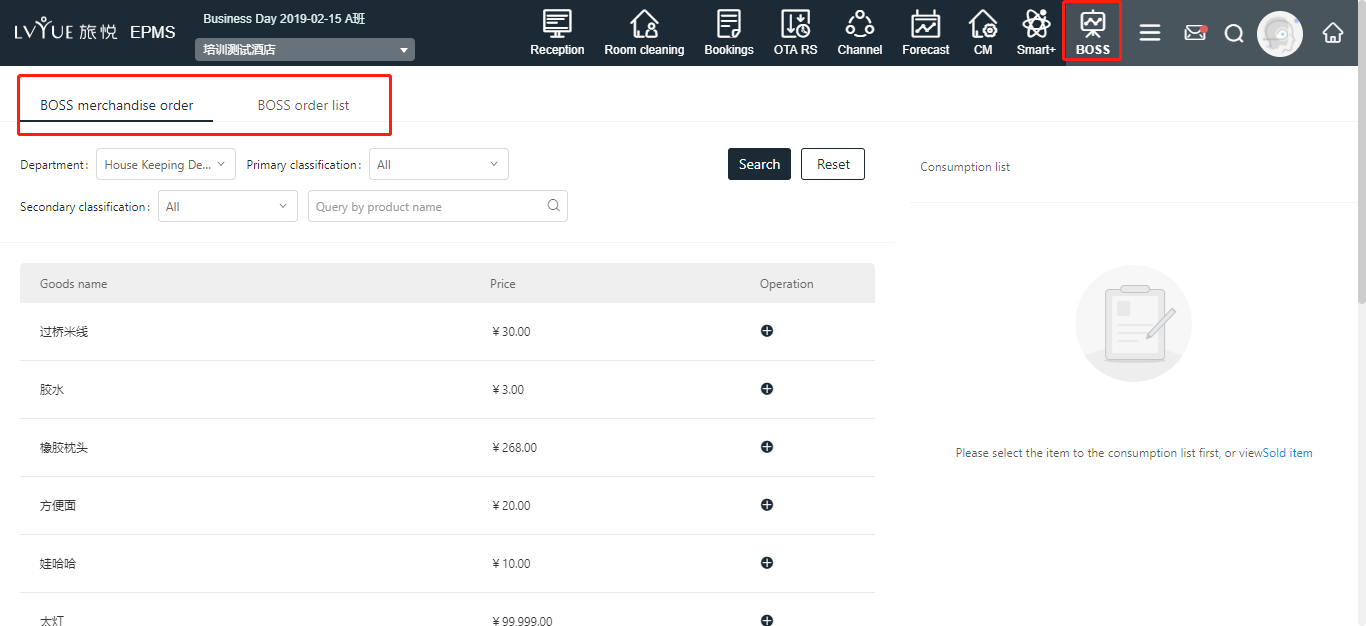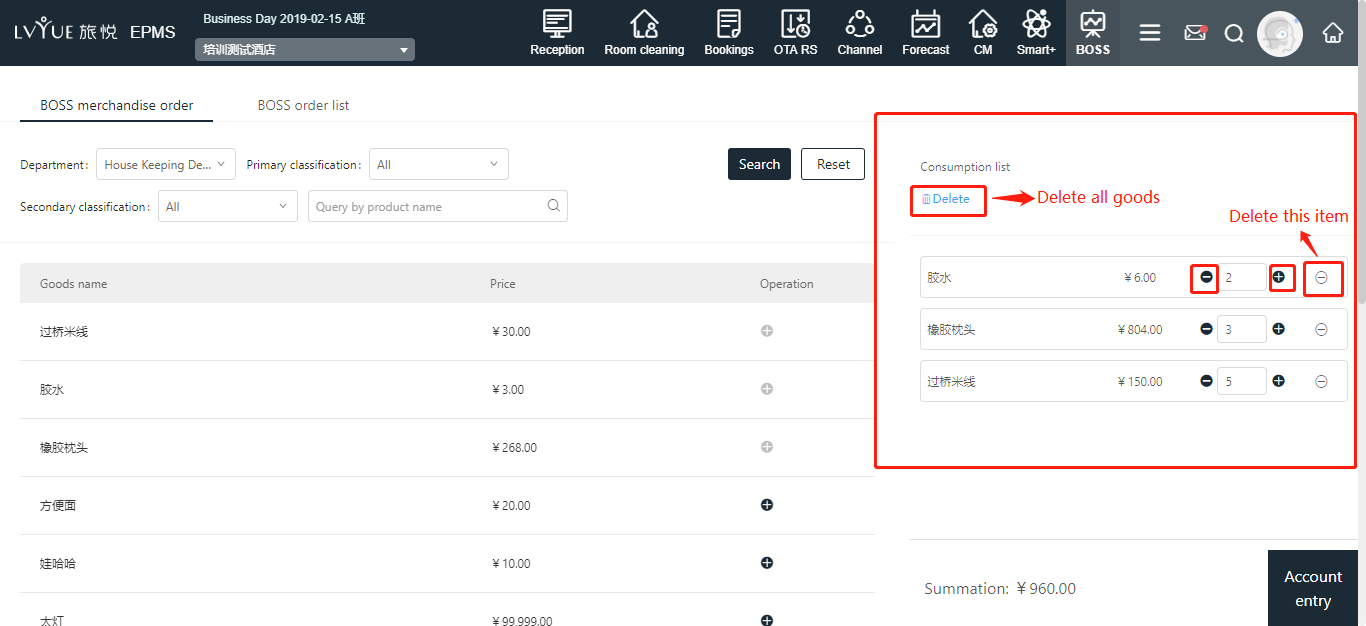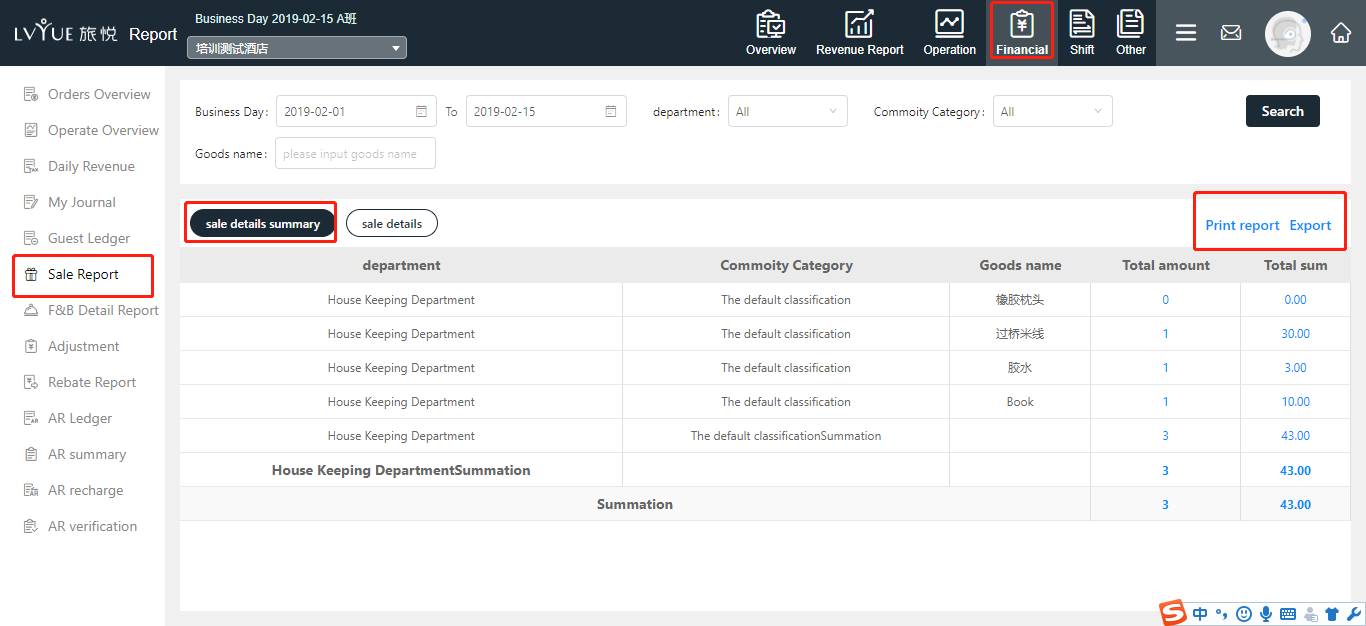I. System structure
Boss includes different functions:
² Setting: department, classification of goods, goods information etc.
² Goods for selling
² Orders statistics: goods list and sales order
² Report for shifting of duty
II. Configuration
1. Department setting
(1) Add new department
XPMS → System configuration → Hotel setting → Department
Click “+Add department” and “Confirm”
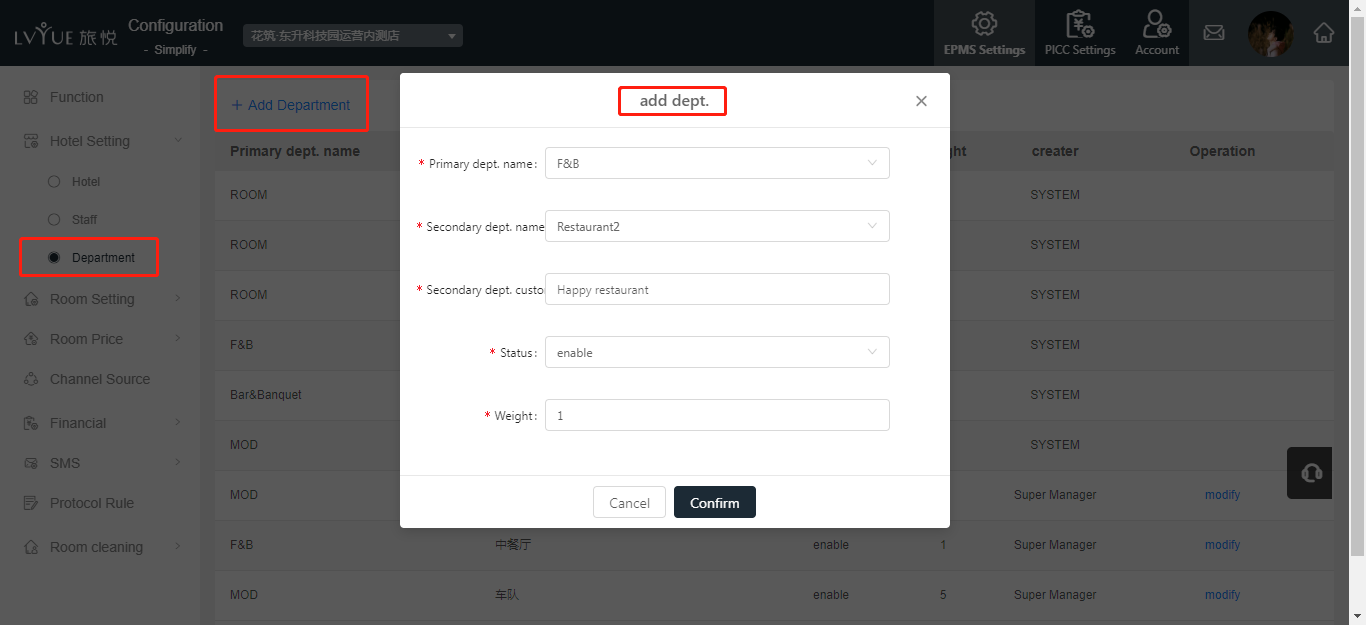
(2) Modify the department
You can modify the department information in the same page as well. Click “modify” and “comfirm”.
Notes: the department which has been created by system cannot be modified, such like “House Keeping department”.
2. Commodities setup
(1) Add goods
XPMS → System configuration → Commodities setup
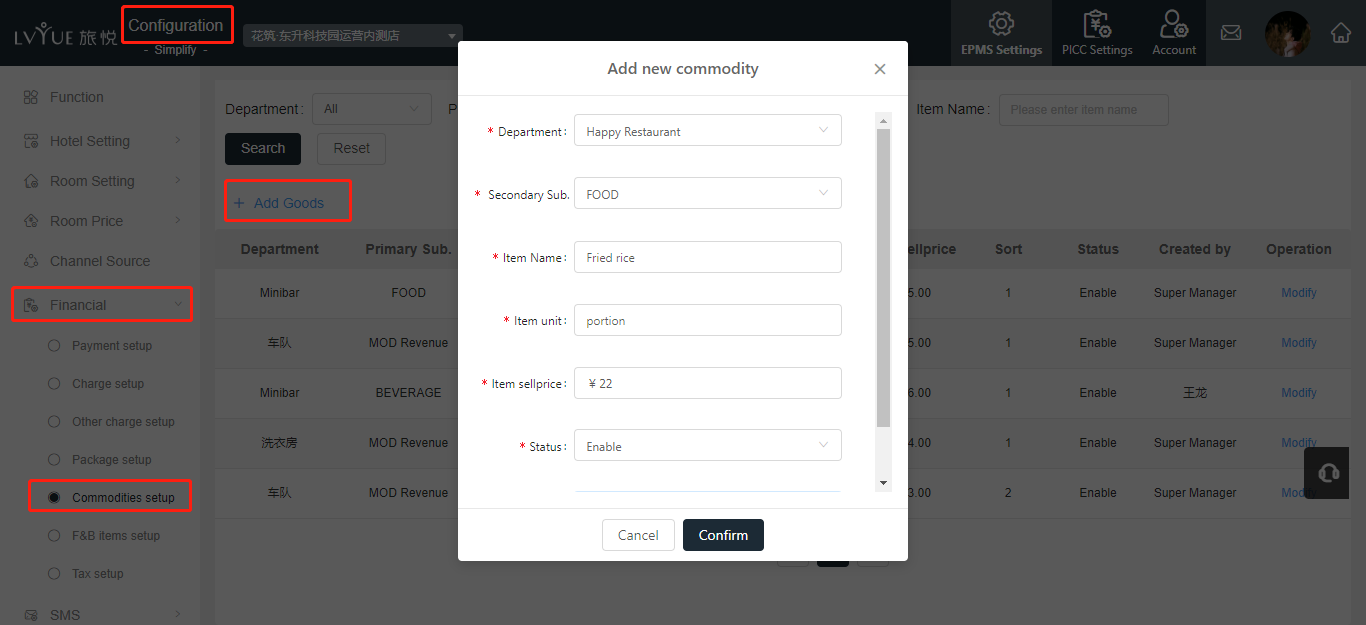
(2) Modify the commodities
You can modify the classification information in the same page as well. Click “modify” and “confirm”.
Notes: system classification “the default classification” cannot be modified.
3. F&B items setup
(1) Add new F&B product
XPMS → System configuration → Financial → F&B items setup → Add new F&B product
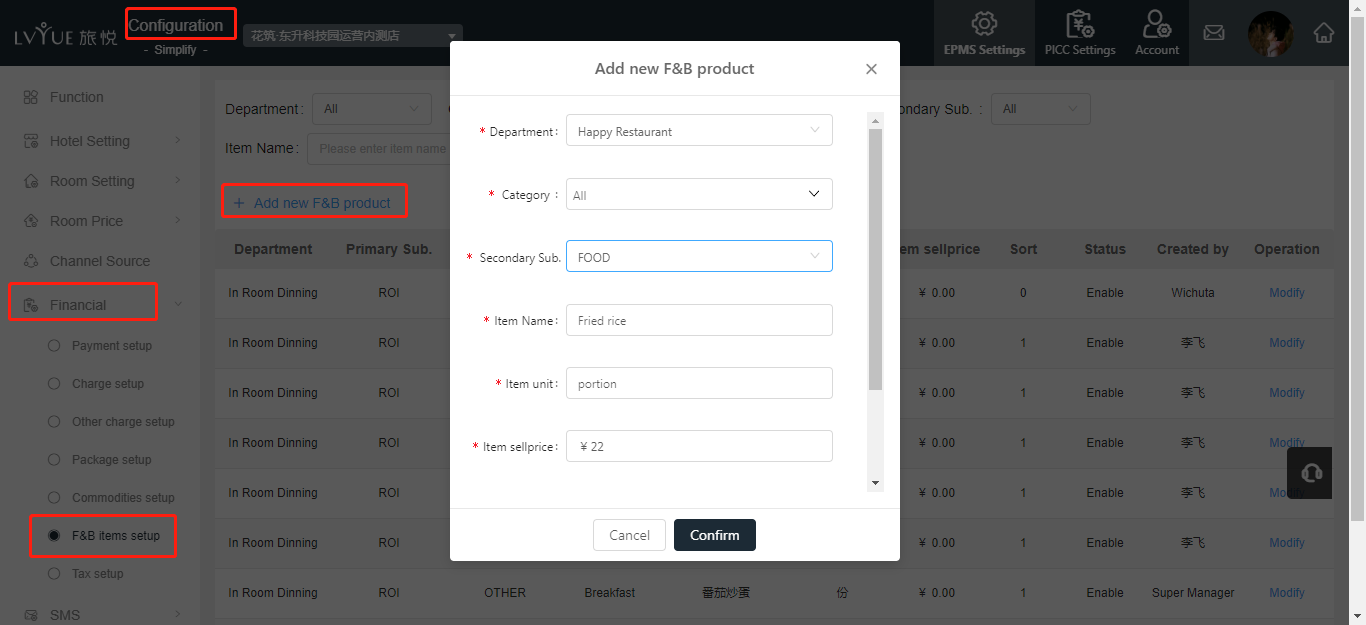
(3) Modify goods
You can modify the goods information in the same page as well. Click “modify” and “confirm”.
III. BOSS
XPMS → BOSS
1. BOSS merchandise order
(1) Goods list
You can fill up your department and search from the classification.
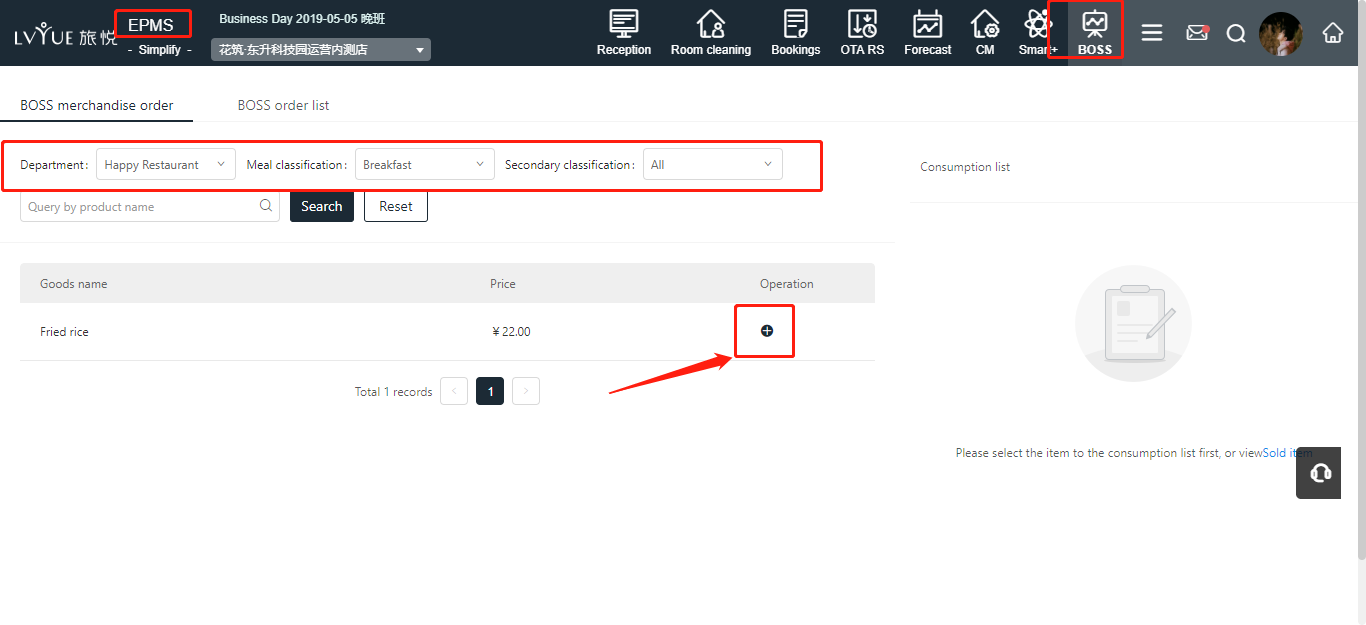
(2) Choose the goods
Click the “+”, then the selected good will be added in consumption list
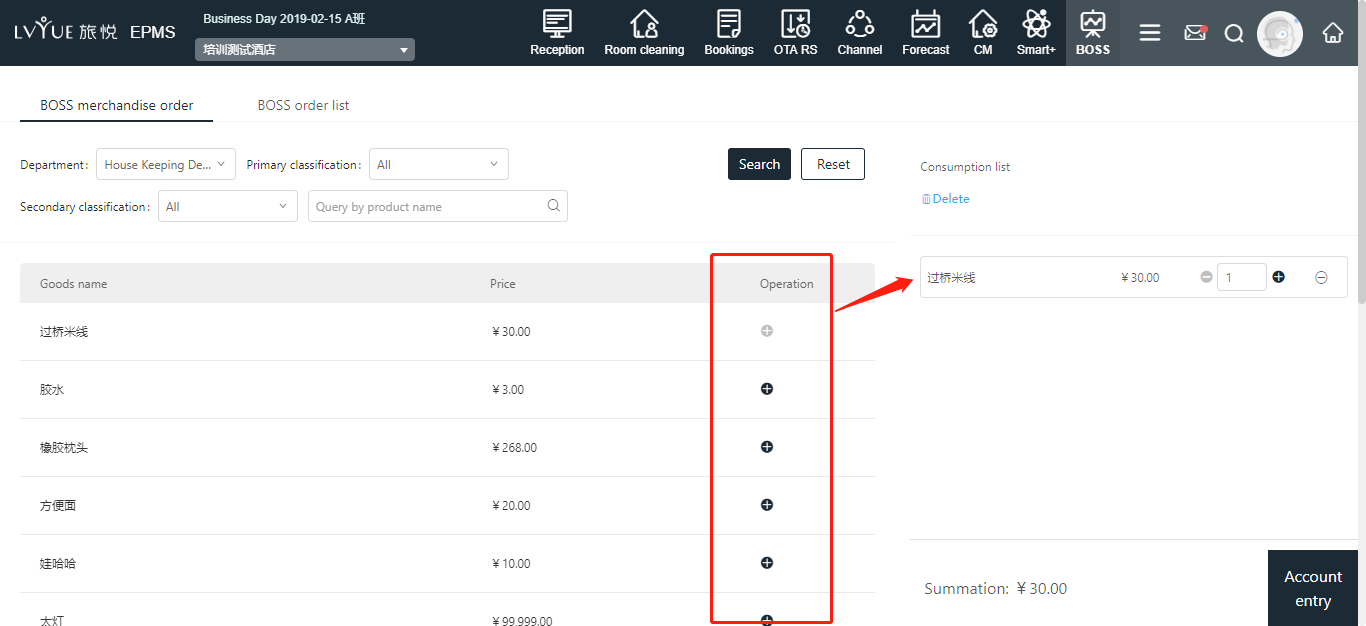
(3) Modify your goods
You can modify the quantity of selected goods in consumption list
(4) Pay the bill
All the payment method is available for this system. After the payment, you can find the order from BOSS order list.
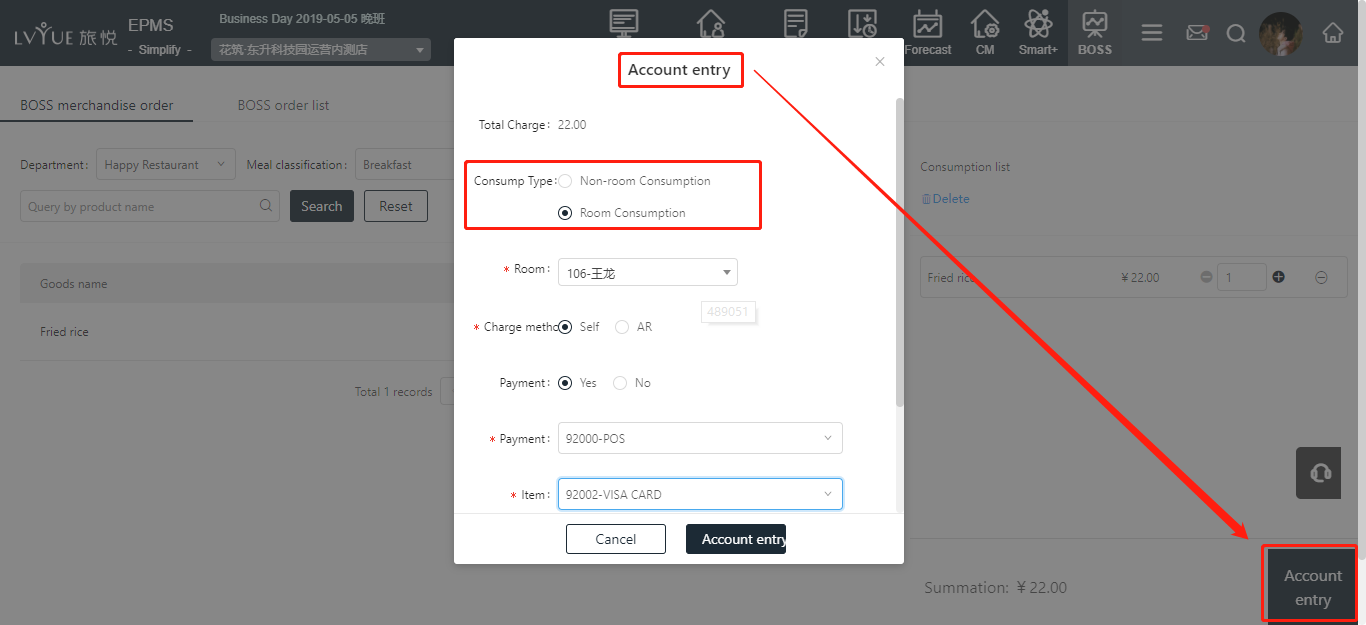
2. Quick entry:
EPMS → Crediting
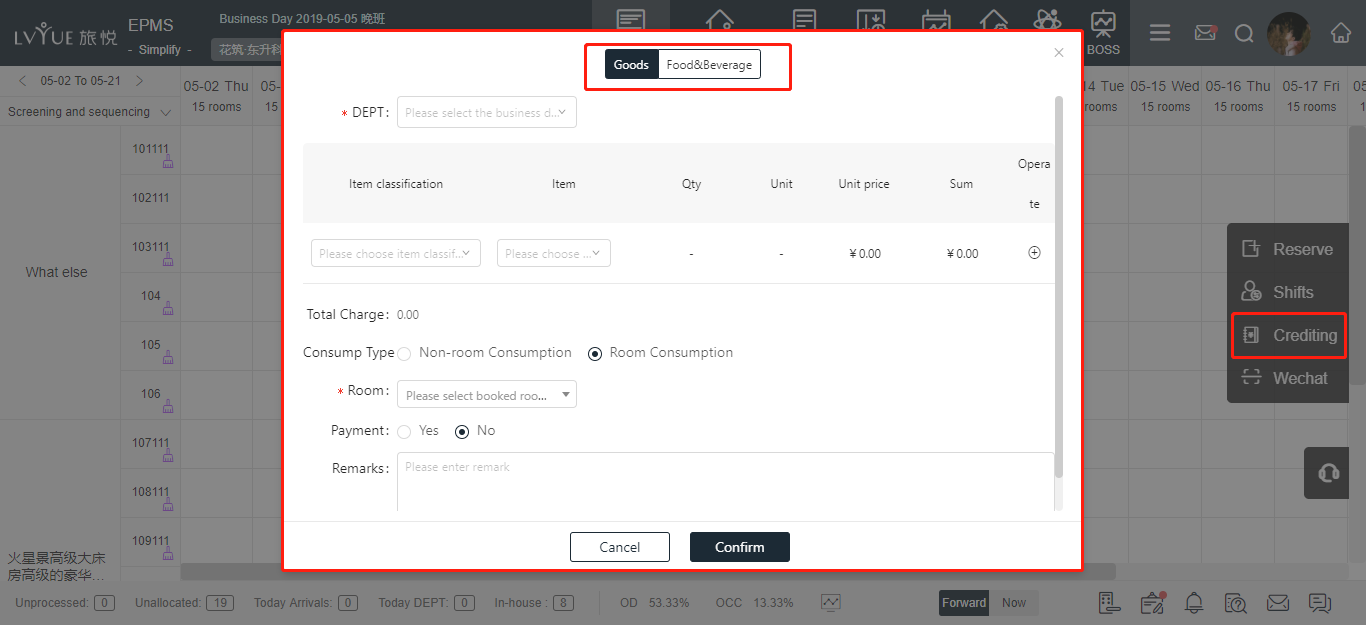
IV. Goods selling report
XPMS → Report (Date Statement) → Financial
1. Sale report
(1) Sale details
You can check the sale detail, print and export the report etc.
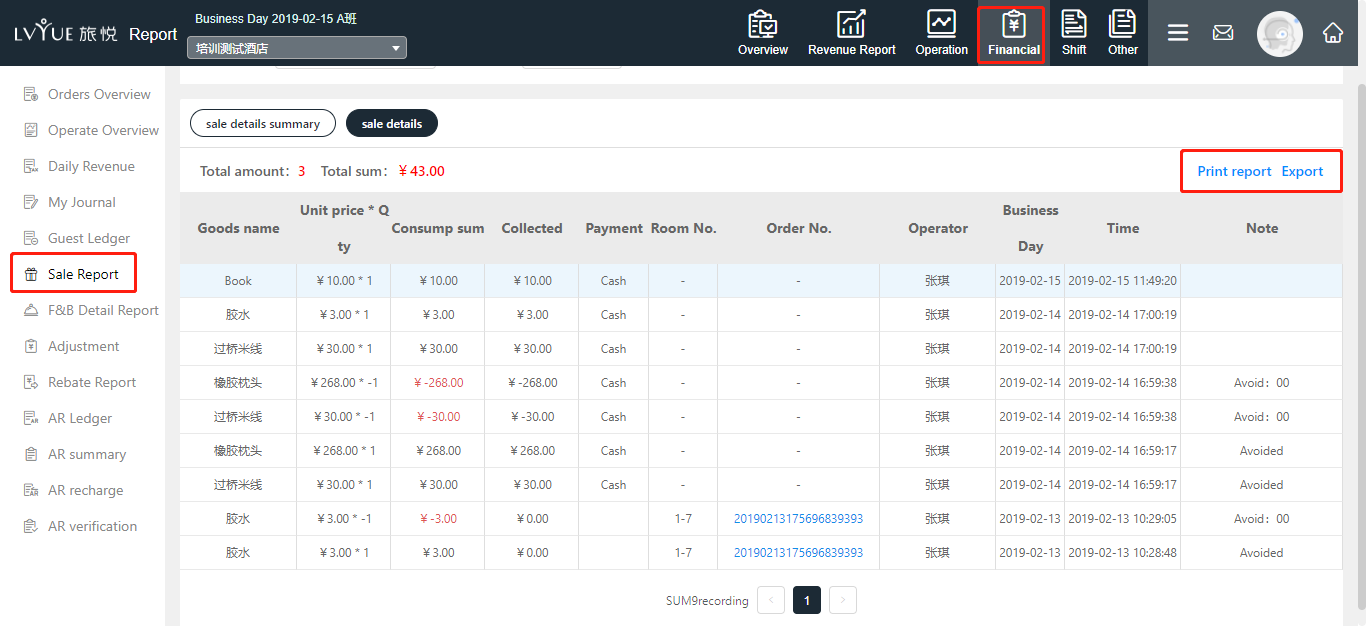
(2) Sale details summary
You can check the sales details summary and export the summary as well
V. Shift report
XPMS → Report (Date Statement) → Shift
1. Shift
You can check the consumption regarding to the date, shift and operator
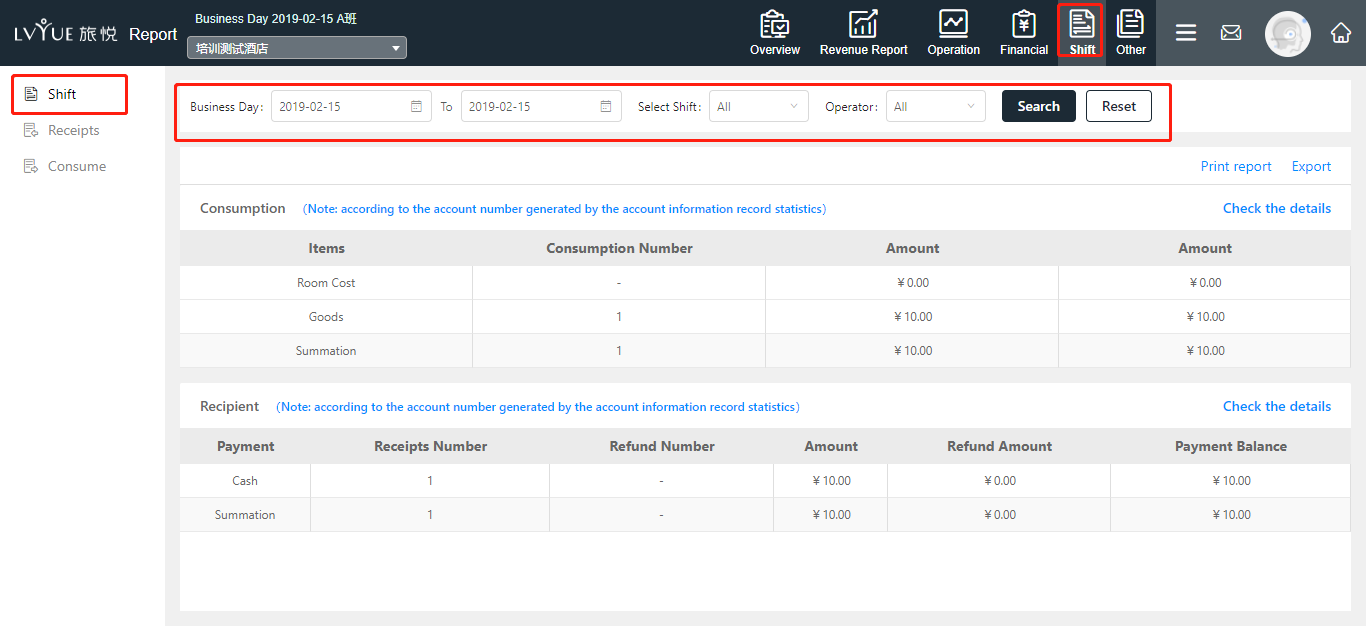
BOSS模块于2020年1月7日升级后,增加按桌台点餐,变价,退菜,赠送,折扣,加收服务费,拆分税费,入帐操作流程的支持,具体配置和使用可参见
for New version of BOSS sytem please check :【BOSS】高星版本操作手册New version of BOSS instruction
Prev Page XPMS致臻版本团队预订功能操作指导手册/XPMS Platinum Version Group Reservation Instruction
Next Page EPMS - how to switch XPMS from Simplify Version to Platinum Version