1. Check-in
(1) Add new check-in order: PMS → click the room
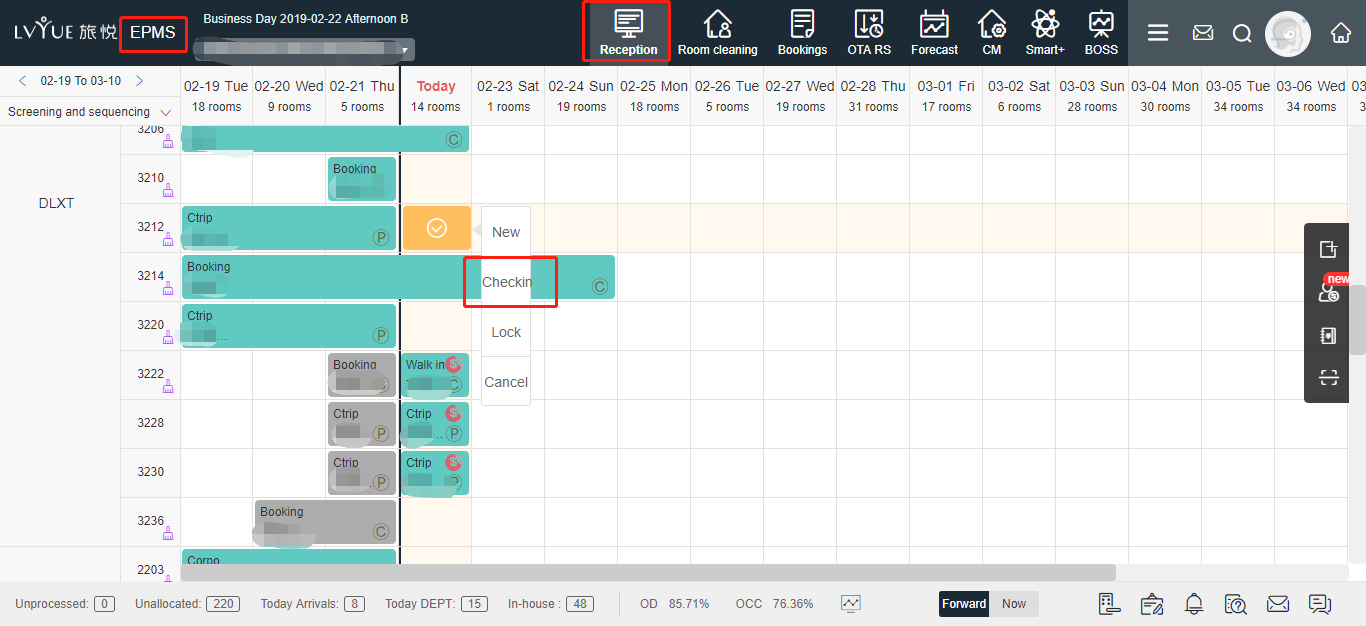
(2) Click “check-in” button → Channel: Walk-in; contact name; phone number and other information (if the contacts is belong to guest, you can click “guest also” )

(3) If payment is pay at hotel, the invoice amount will be same as the payment amount by default in system. Then you can click check-in.
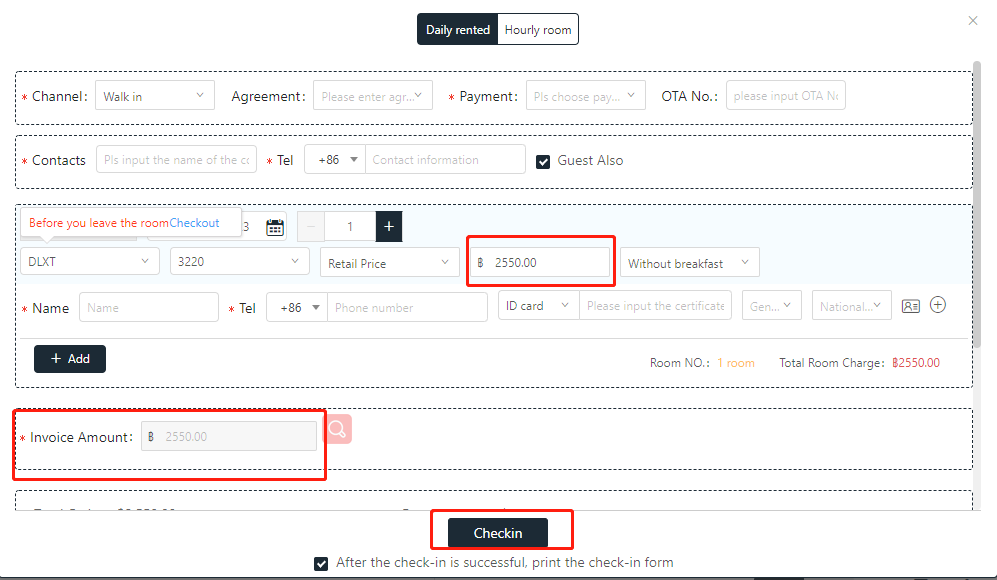
2. Room charge and other expenses
(1) Room charge: You can check the order after check-in the room. Then you can add “+Charge” and “Collected”. You will see a pop-up window and fill up the Payment and amount information.
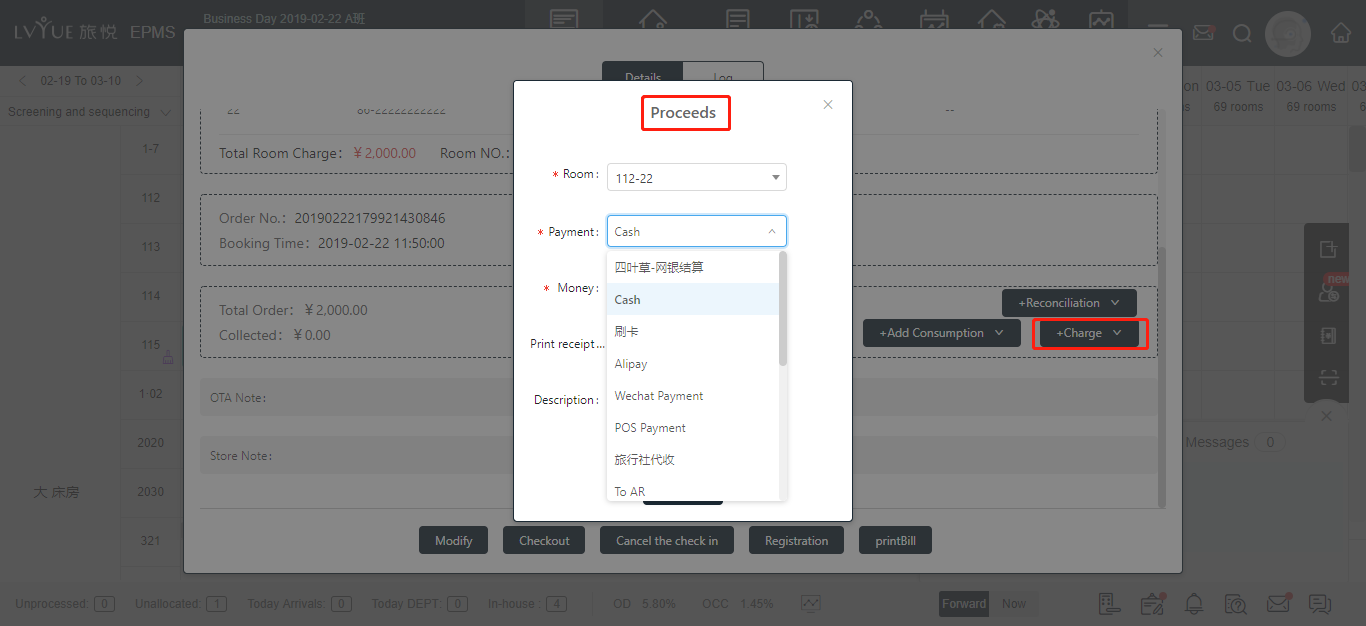
Then click confirm; the bill will be in the list, and Due In=0, this means no money need to collect.
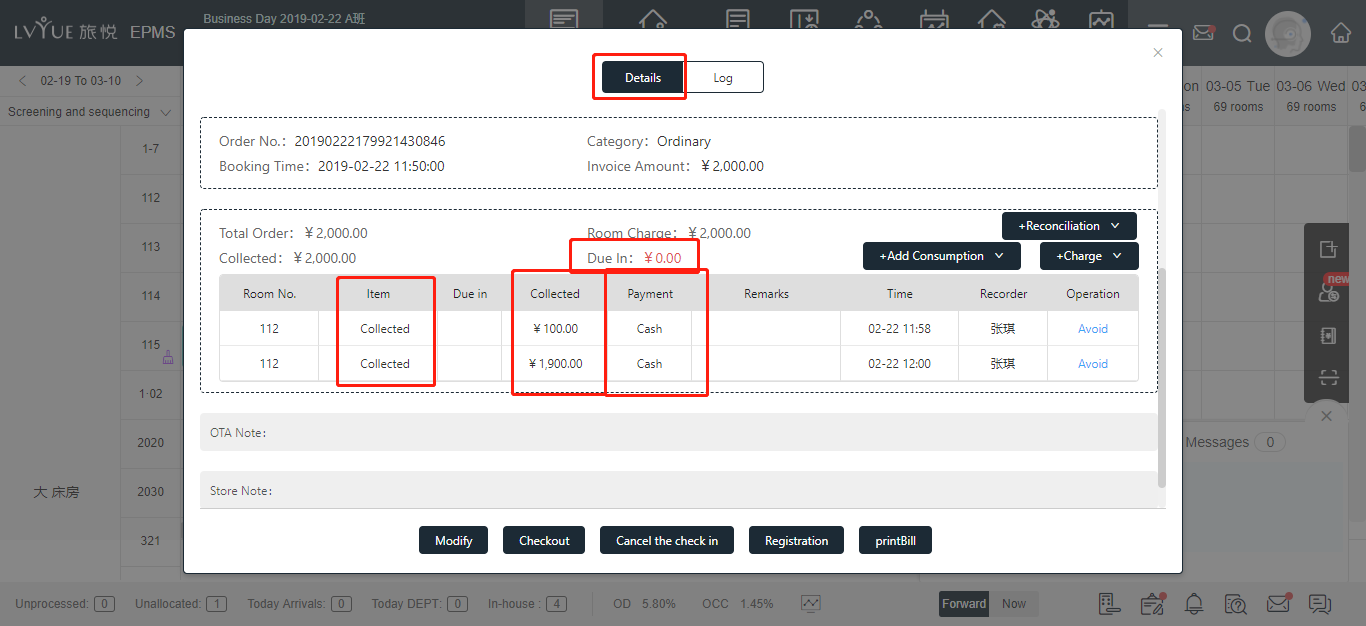
(2) Other expenses: if guest has other expenses, such as pich up charge, beverage and so on. You can add consumption in the order as well and fill up the payment and amount information.
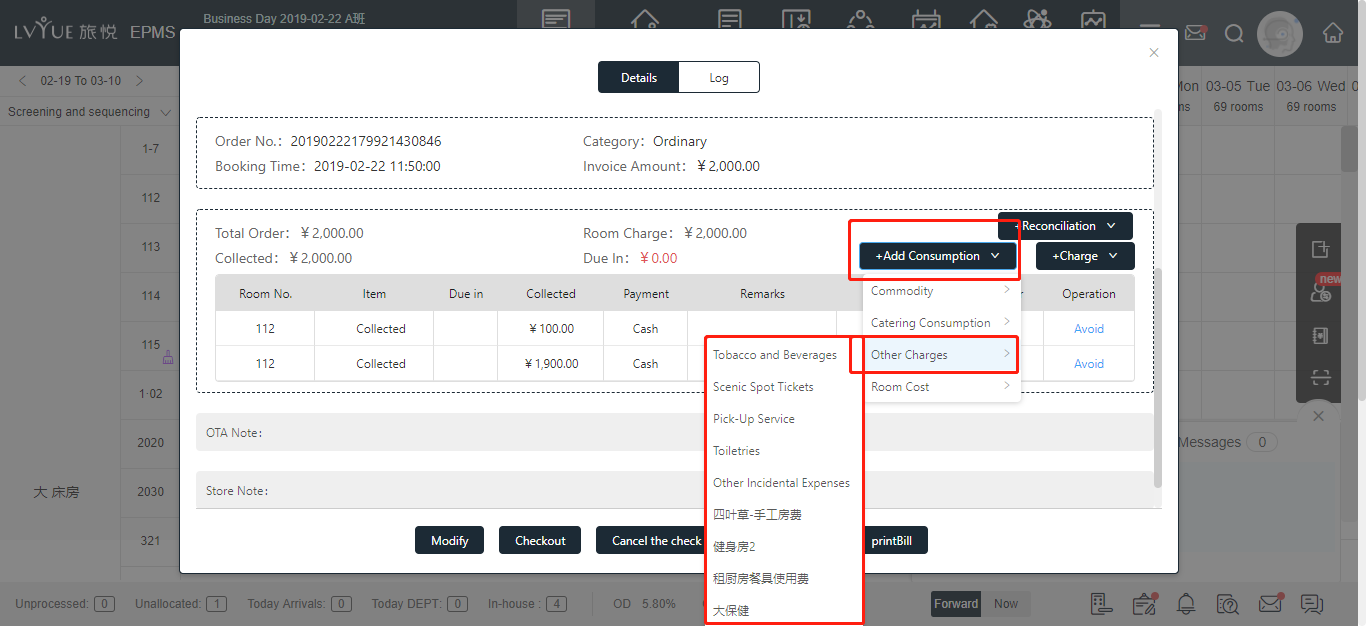
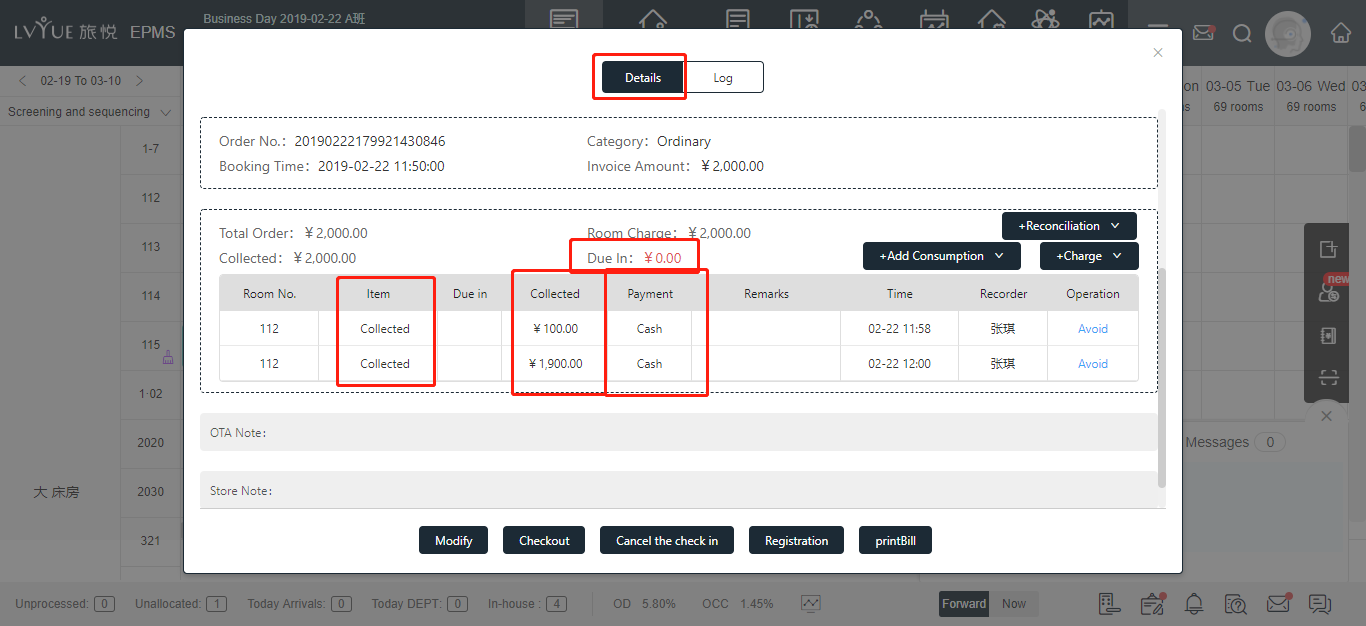
Then you can find a collection record in the order.
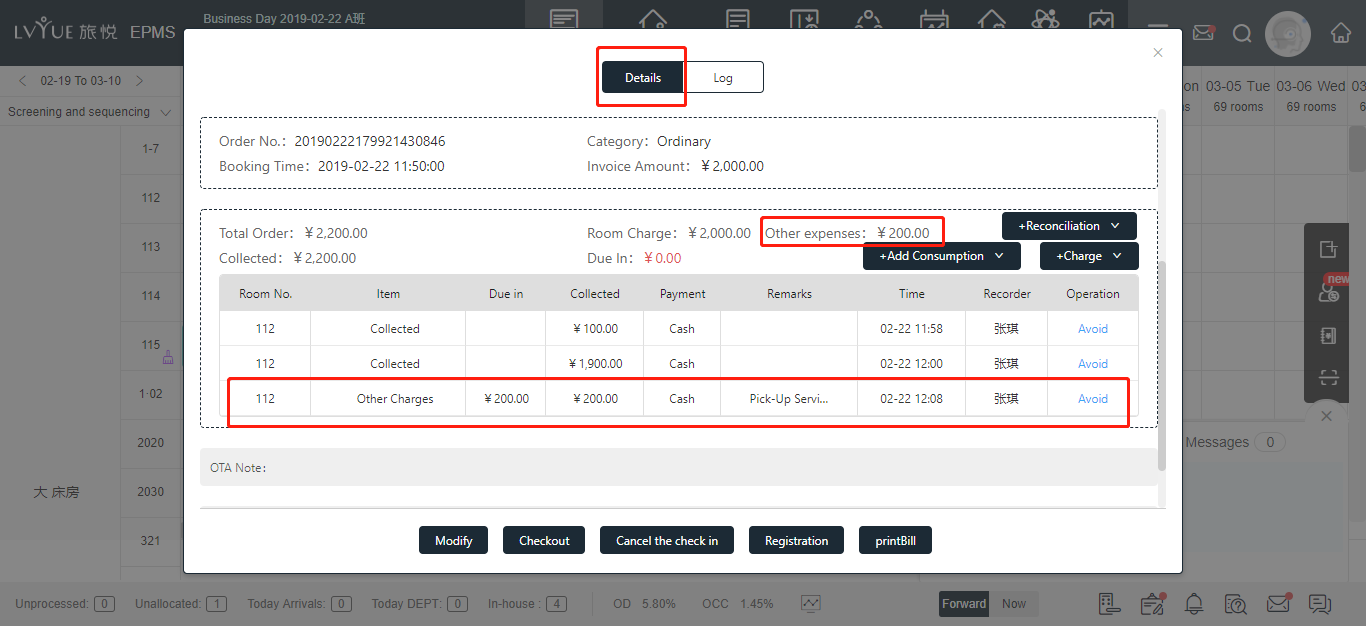
3. check-out
you can find Check-out in bottom of the order.
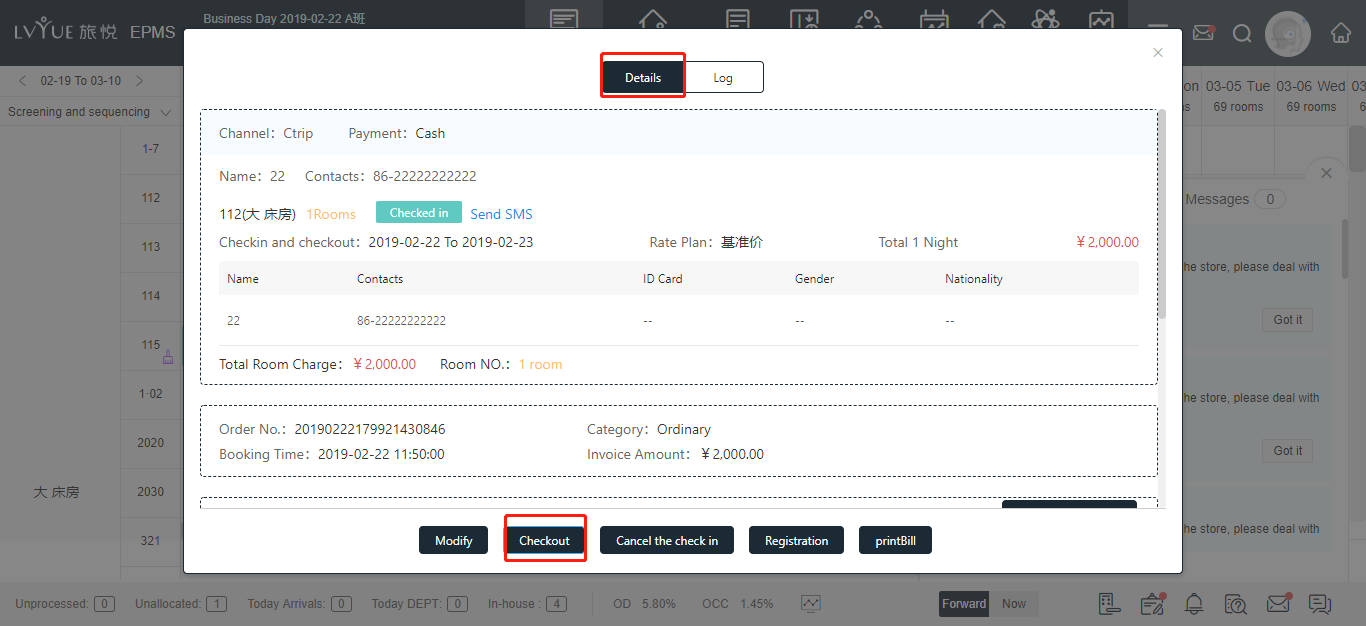
Please check the order carefully again and make sure the Due in=0.
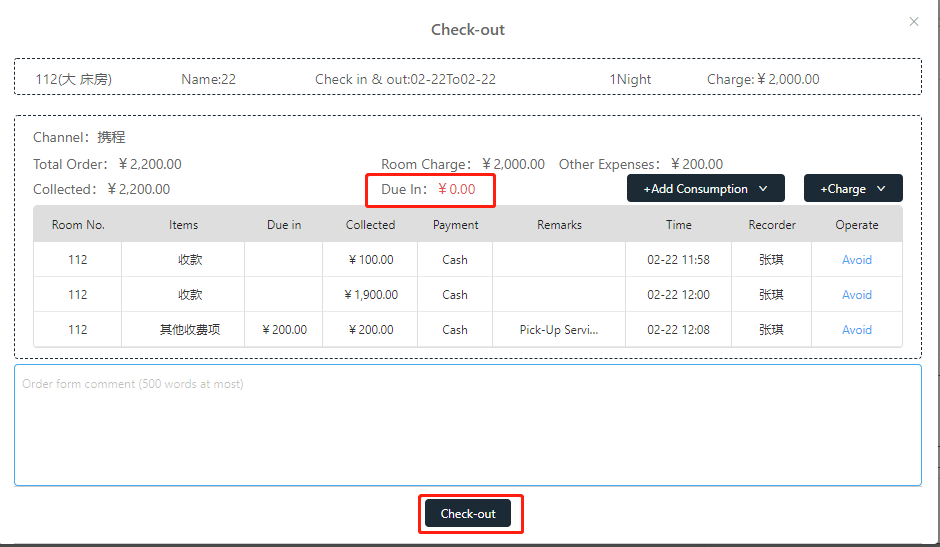
Then check out and print the bill.
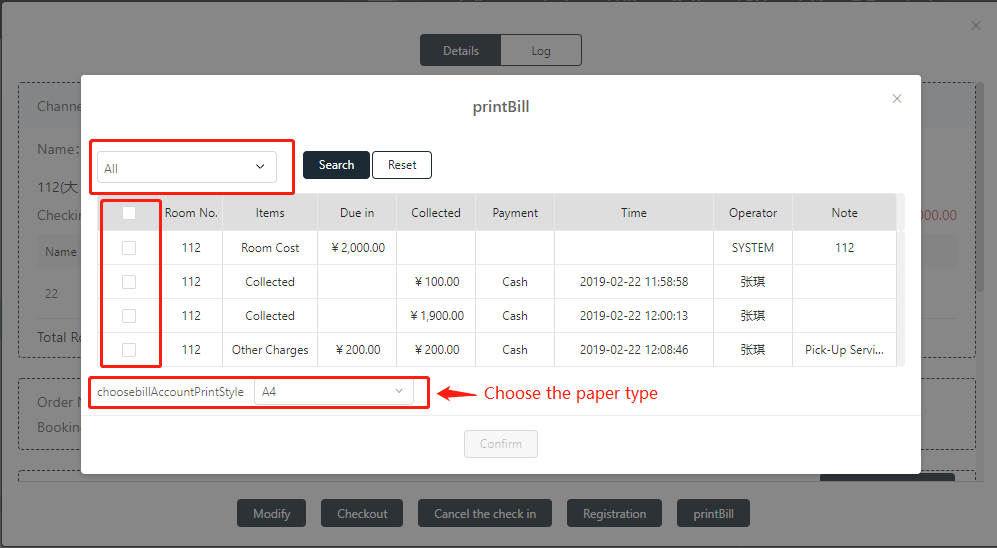
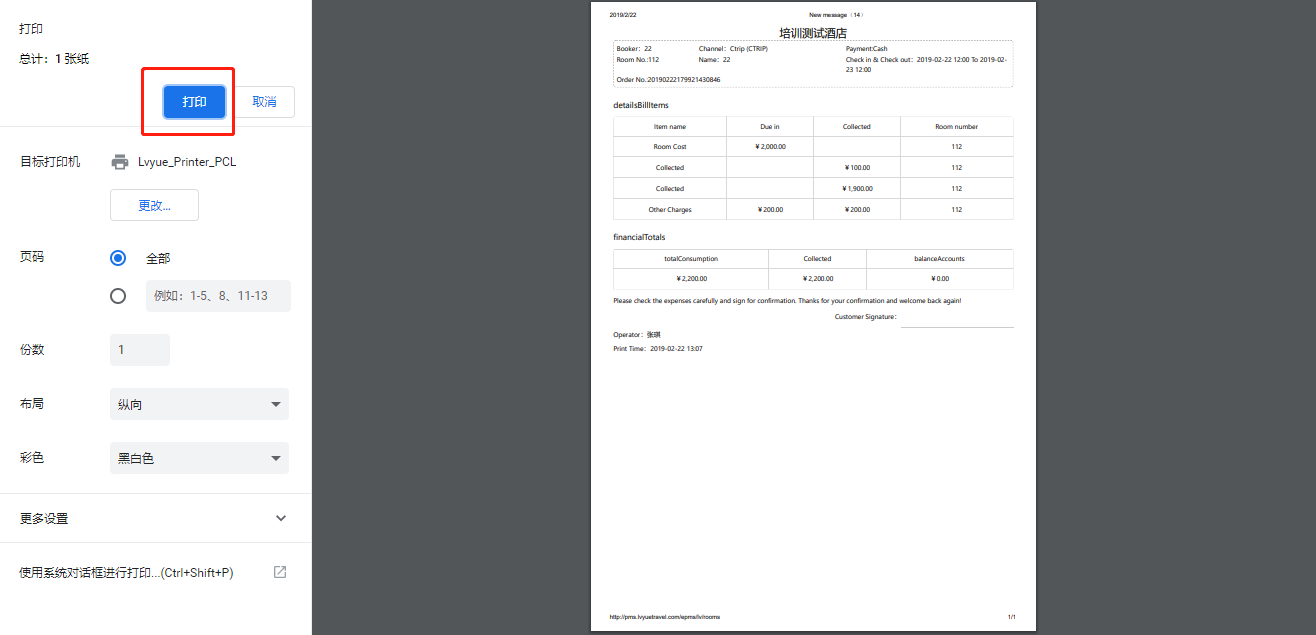
Prev Page EPMS – Instruction and configuration of hourly room?
Next Page EPMS – Instruction and configuration of Complimentary room?
